Usually, each website post section is comprised of several components, each of which is as important as the other ones – knowing more about these building elements will help you create a more beautiful and functional website.
In this article, you will understand more about links, featured images, post statuses, and the difference between post statuses and post formats.
What are the Components of the WordPress Posts?
These are:
- Permalinks
- Slug
- Featured Image
- Post Status
- Post Format
- Post Type
In the following sections, you will learn more about them.
What is a WordPress Permalink?
The permalink is a unique string of symbols that leads to a precise section on a precise webpage, which is part of a precise website. All permalinks are comprised of the domain name of the site they belong to and a second component called a slug. The idea behind permalinks is that they are always permanent and always point to one and the same place.
Also, the permalink structure can be modified in many ways possible, so it becomes more useful for you. By modifying it, you can allow your potential visitors to know exactly where the permalink leads, and also you can contribute to better search rankings for your site. Along with many other structure changes, you can remove the dates from the URLs.
If you are interested in the topic of permalinks, then check out what a permalink is. Also, you can read how to include links in your posts and how to use anchor texts.
What is Post Slug?
The slug is a part of the permalink which describes exactly where it leads to. This means that if your permalinks contain a category, the slug can point to a particular post that is contained in that category. The slugs are always the final part of the permalink and change depending on where they lead to.
An example would include:
www.myexamplesite.com/german-automobiles/Porsche/2021-Cayenne-review/
and
www.myexamplesite.com/german-automobiles/Porsche/2021-Panamera-GT-review/
Both permalinks include the same categories – German automobiles and Porsche, however, they lead to the review of two different models of vehicles – the 2021 Porsche Cayenne and 2021 Porsche Panamera GT. This is possible by changing the slug, which in the first case is “2021-Cayenne-review” and in the second – is “2021-Panamera-GT-review”. They both point to which exactly post within a certain category the permalinks should lead to.
Learn more about how to edit the slug.
What is a Featured Image?
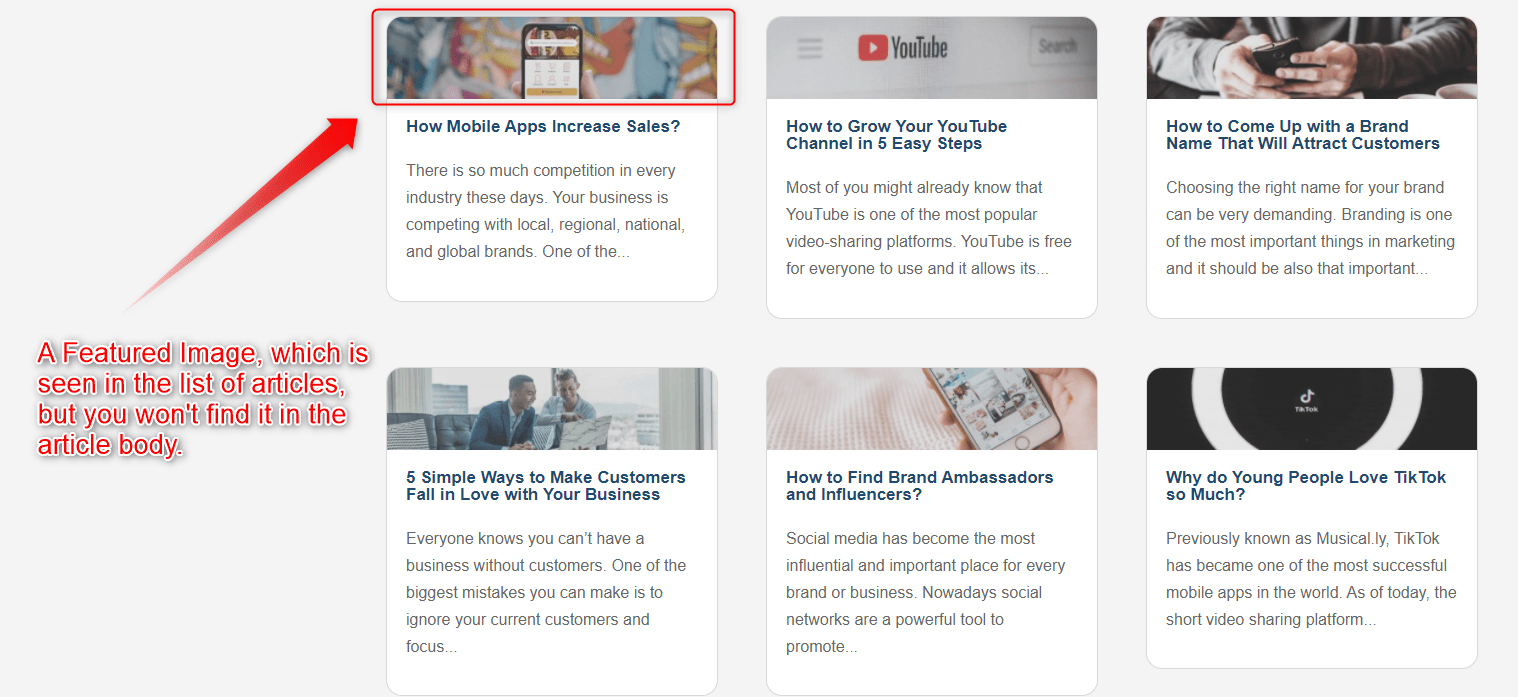
The featured image, a.k.a. the post thumbnail is a dedicated image for each individual post. Usually, it is visible in the list of posts that you browse from, but not in the post piece itself. This image becomes associated with the post but is not included in this post’s content.
When you scroll a list of articles in an online magazine, or, for example, a news site, very often there are tiny images right next to the post’s heading – these are indeed the featured images.
It is a great idea to use featured images for your blog articles, as they contribute to your site’s overall pleasurable appearance and can engage more visitors. Also, they can give an idea of what the blog post is all about, alongside the heading. In fact, focusing on unique pictures for your featured image section can make your website stand out from the crowd.
Learn how to add a featured image to your posts.
What is a Post Status?
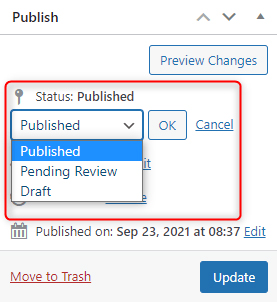
In WordPress, the post status showcases the development stage of each individual post. There are three statuses that you can choose from – Draft, Pending for Review, and Published:
- Draft. You can use this status to save your progress and get back to it later or use it as a notification for your colleagues that there’s still work with this particular post before it is ready to be published.
- Pending Review indicates that a certain post is finished and ready for publication, but should undergo a revision by someone different from the author. This is a handy function, as it demonstrates how well WordPress handles collaborative work – an author can create a piece of content, and then a more experienced WordPress user can publish it only after comprehensive proofreading.
- Published means that the blog piece is live and any site visitor can see it.
WordPress Post Formats
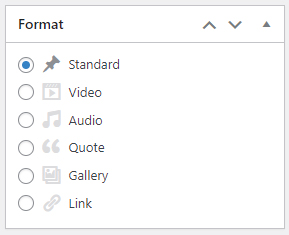
The post formats are optional changes that you can apply to your WordPress blog section for featuring different types of visual content. WordPress allows many different types of formats and it is best for you to mix them, so you come up with original ideas for your blog – the more visually representative your site is, the more likely it is to attract visitors and retain their attention.
However, keep in mind that different WordPress themes support different post formats. So, if you wish to include different visual components in your site, don’t forget to filter out the themes that support more post format options. To do so, when searching for a WordPress Theme, from the Feature Select menu, among others, select the Post Formats filter:
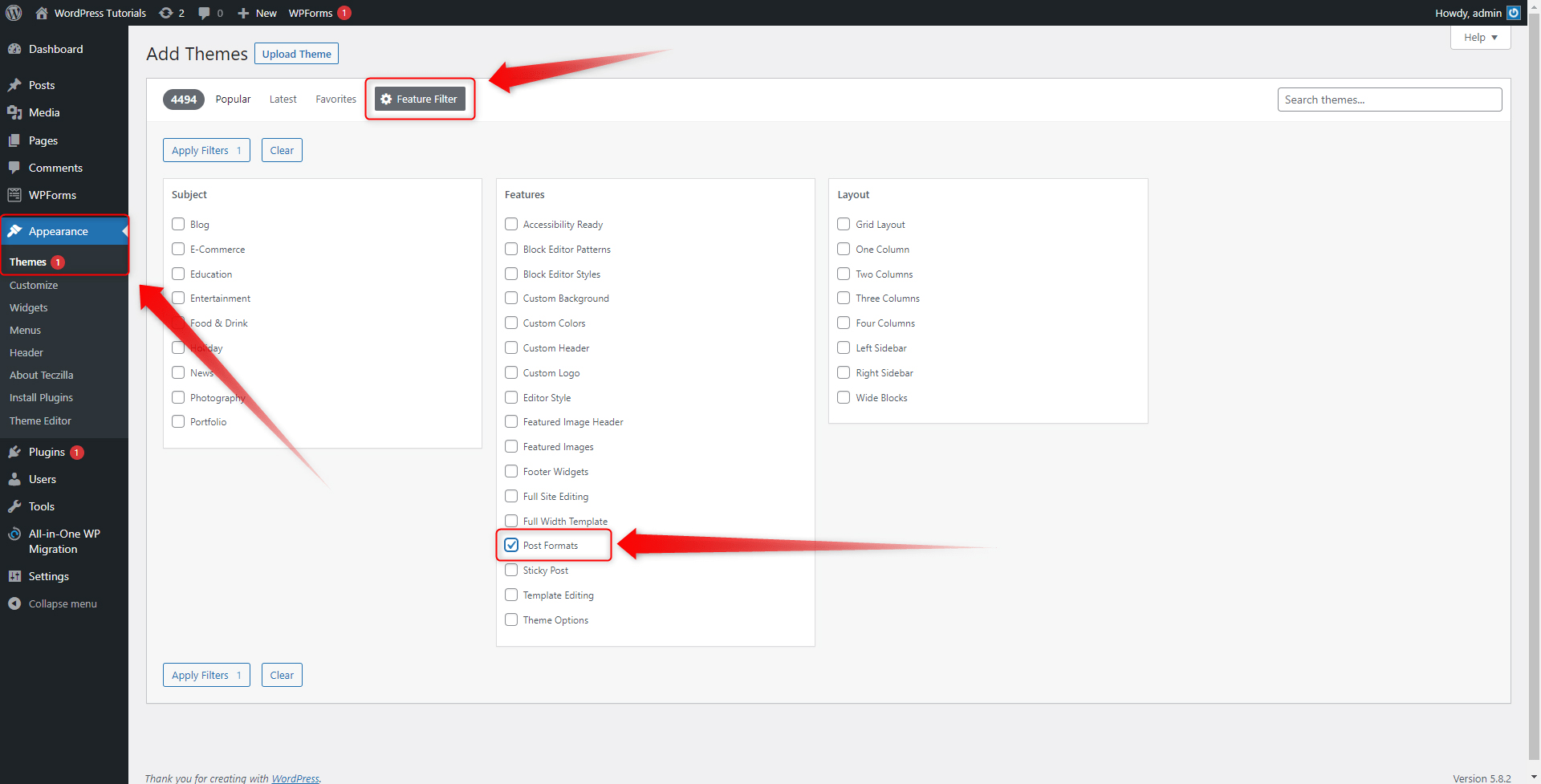
As it comes to the different types of formats, these are the ones that you can choose from:
- Standard Post Format – This is the default and most commonly used post format in WordPress. This can become an article or anything else, all depending on your personal preferences.
- Aside – This option allows you to add a small box with information, which acts like a quick note you want to attach somewhere on the blog page. Usually, the Aside sections do not contain a heading and include short and concise text.
- Gallery – This option allows you to include an image or a set of images within your blog post. Galleries are convenient because allow you to edit the images, their layout, and distribution across the post in any way possible and convenient for you.
- Link – use this to add a link that is important and should stand out from the rest. The format also allows you to add a short comment.
- Image – Similar to the Gallery format, the Image option allows you to include a single image in your blog post. Use this if you wish to include only one image instead of a set of images.
- Quote Post Format – This is a very useful option for adding quotes to your content. The feature makes it super easy to do so and in terms of design ensures that your quoted texts really stand out from your personal writings.
- Status Post Format – Similarly to the statuses people share on social media, the Status Post Format allows you to add a short and straightforward update to your blog post.
- Video Post Format – This option allows you to include a video file in your blog post. Of course, there’s a dedicated video player which makes it convenient for your visitors to browse the video files.
- Audio Post Format – Similarly to the Video Post Format, this post type allows you to include an audio file to your blog piece with a dedicated player for a convenient audio experience.
- Chat – Include this in your blog section if you wish to add a live chatbox.
WordPress Format Types vs WordPress Post Types
One of the most important differences that you should understand when creating your blog section is the one between WordPress Post Formats and WordPress Post Types.
The default WordPress Post Types are:
- Posts – the dynamic content on your page. This is the section on your site that is occasionally updated with time-bound content. All the posts can be logically distributed via tags and categories.
- Pages – these include the logically distributed static content of your site. This is the information that is not regularly updated and is intended to remain unchanged for long periods of time.
- Attachments – these are different media items that you include on your site. They receive a unique URL and can be shared via different instruments.
- Revisions – this function grants a list of all the saved changes done to your blog posts. You can see at any given time who, when, and how changed a given piece of a blog post.
- Navigation Menus – these are hyperlinks that lead to a specific page and area on your site. The hyperlinks are masked with logical words that tell your visitors where exactly the hyperlink leads to, for example, to the “About Us” page, or “Latest Products”
Conclusion
WordPress posts are a great way to entertain your audience and add a kick to SEO. Knowing how to work with them and delving more into learning about their components will greatly enhance your site-building capabilities and help you reach a wider audience and boost traffic to your pages.
Related: