In the majority of cases, homepages are always included in the main menu, as visitors tend to get back there once their browsing session is finished and/or they wish to start a new one.
How to Add Your WordPress Homepage to the Main Menu
To add your Homepage to your site’s Main Menu, go to Appearance->Menus from the WordPress Admin Panel:
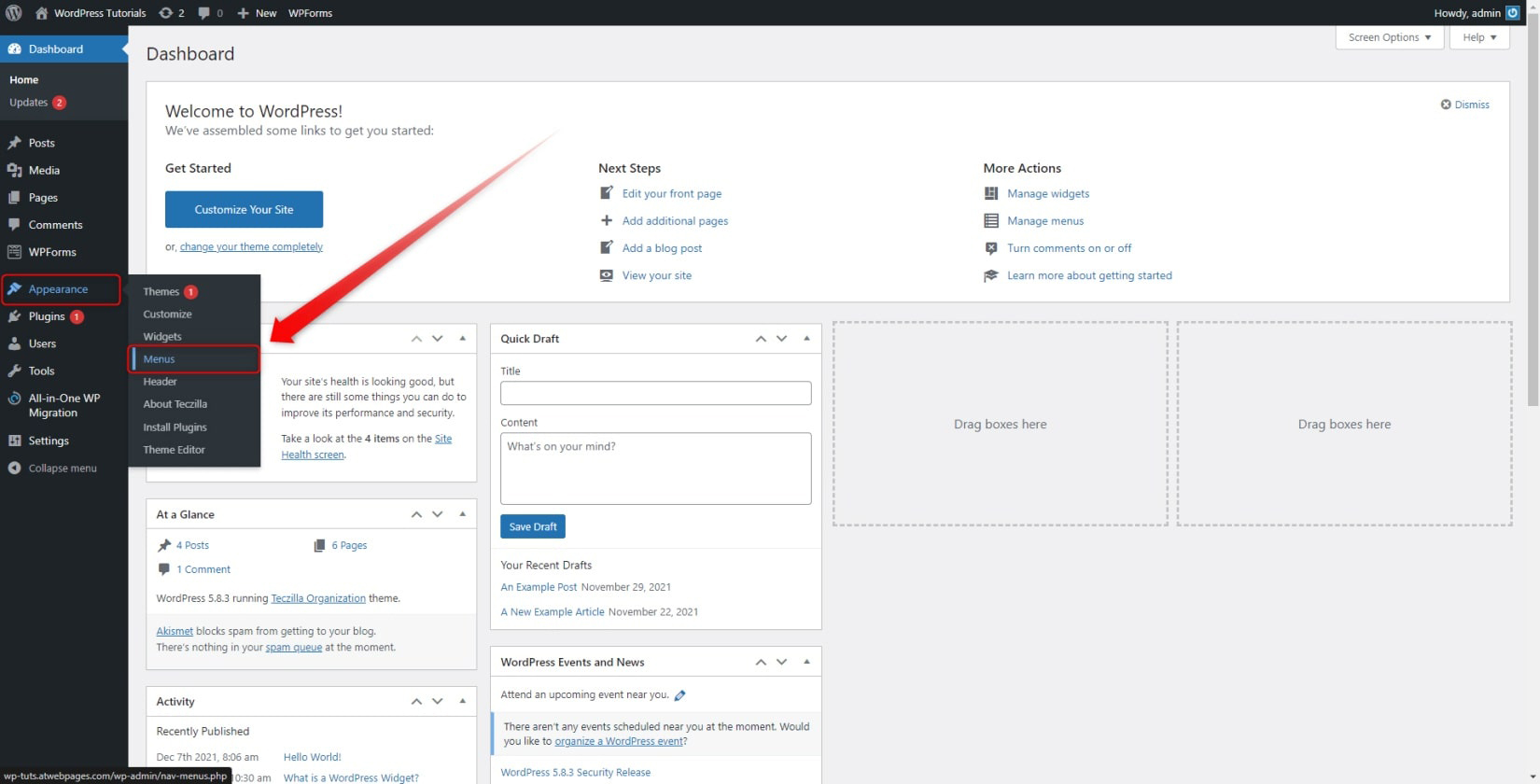
This will lead you to the Menus Options page:
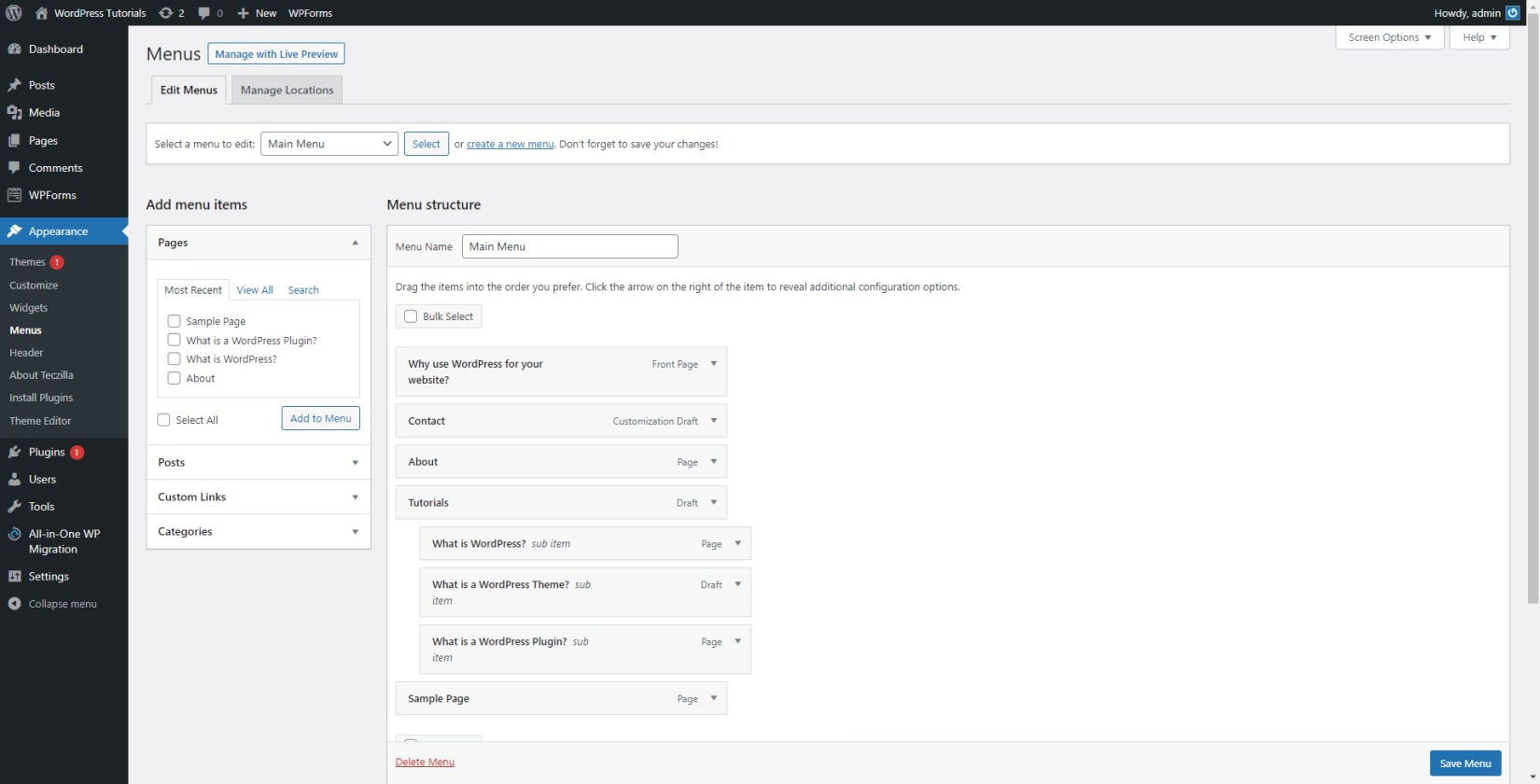
Once you have opened the page, select the menu you wish to include your Homepage to from the dedicated section at the top of the screen:
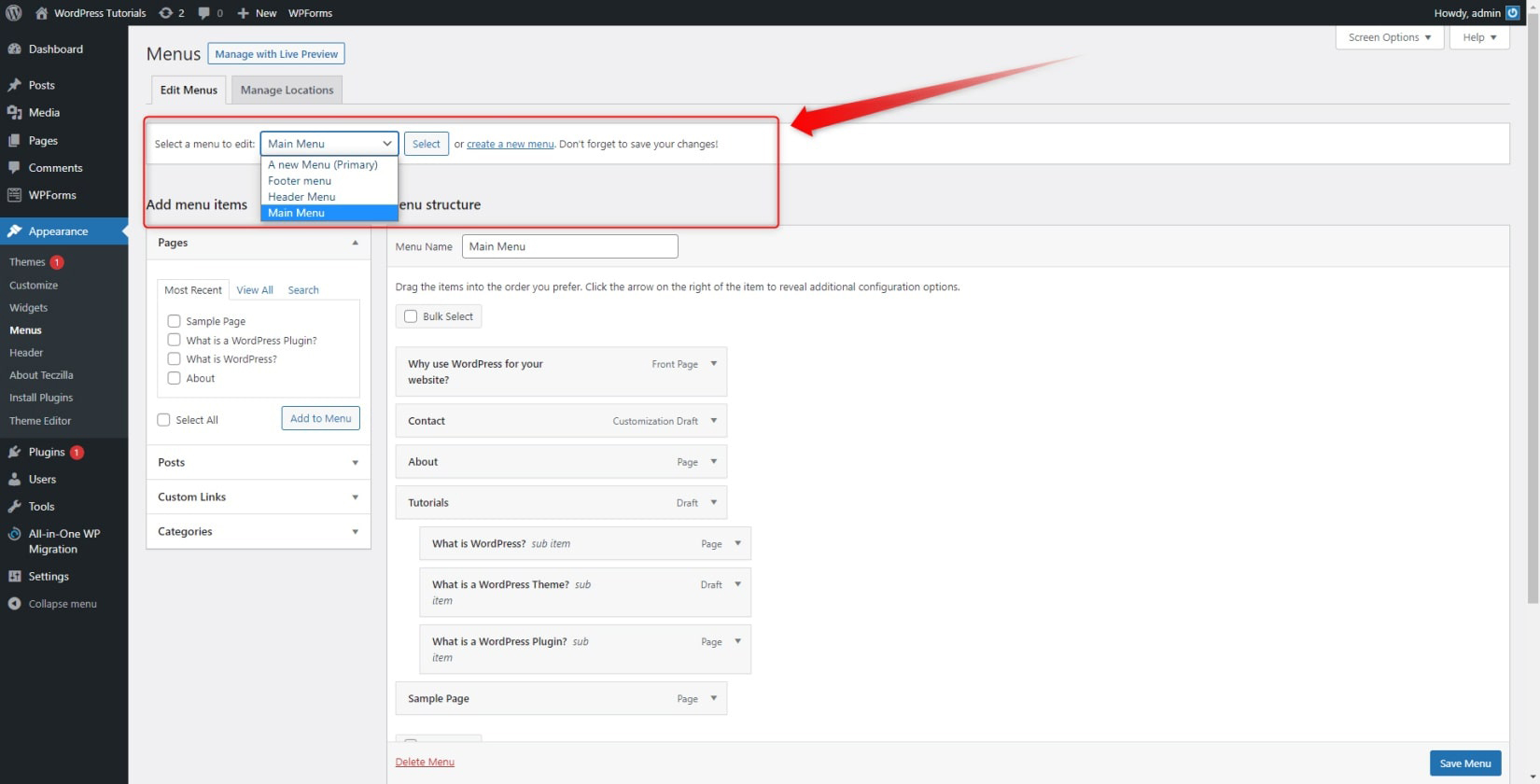
Then, from the left Add menu items box, search for the Homepage that you just set up and select it:
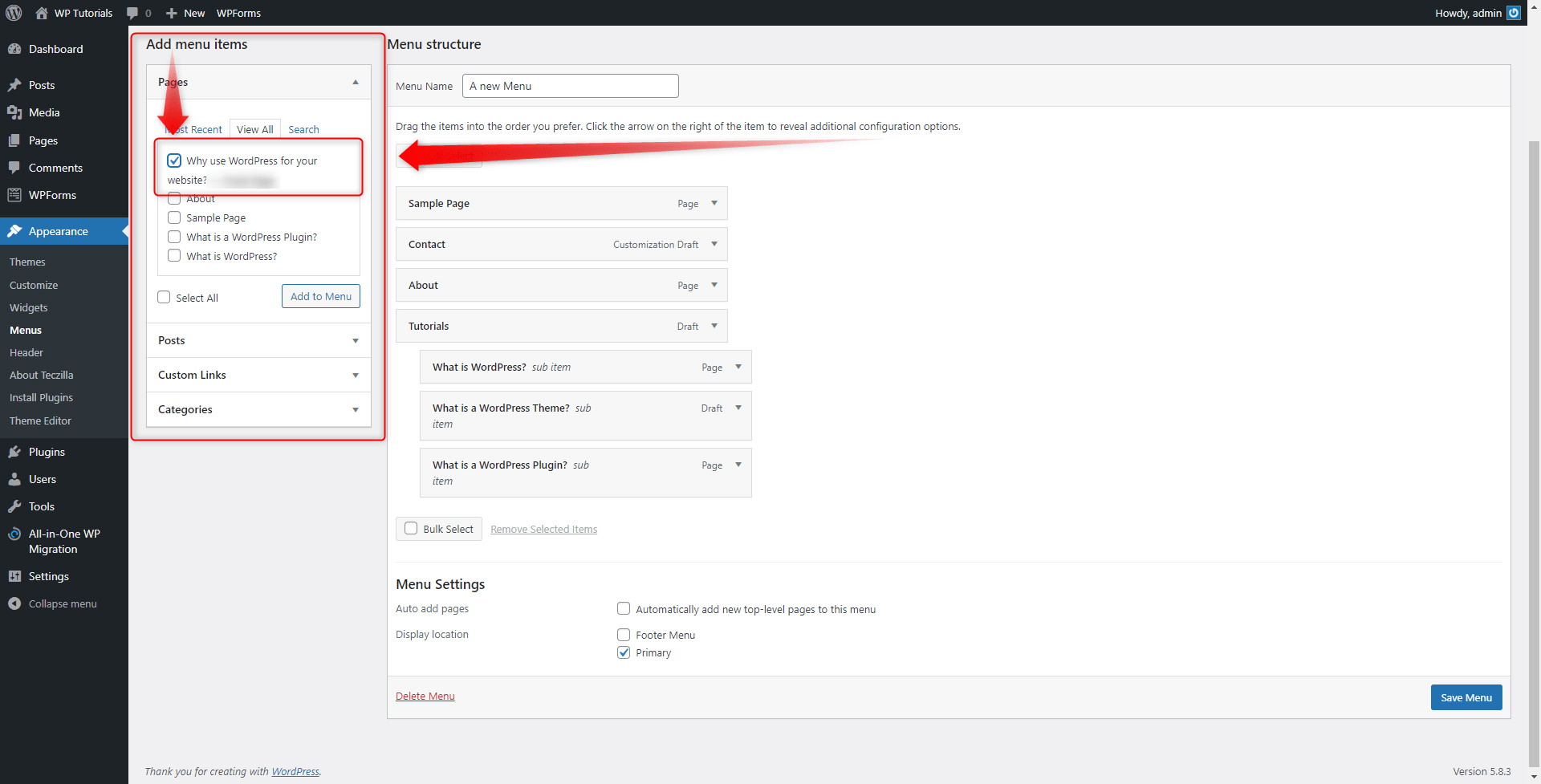
Then, click the Add to Menu button. This will ensure that WordPress will include the given page in the selected menu:
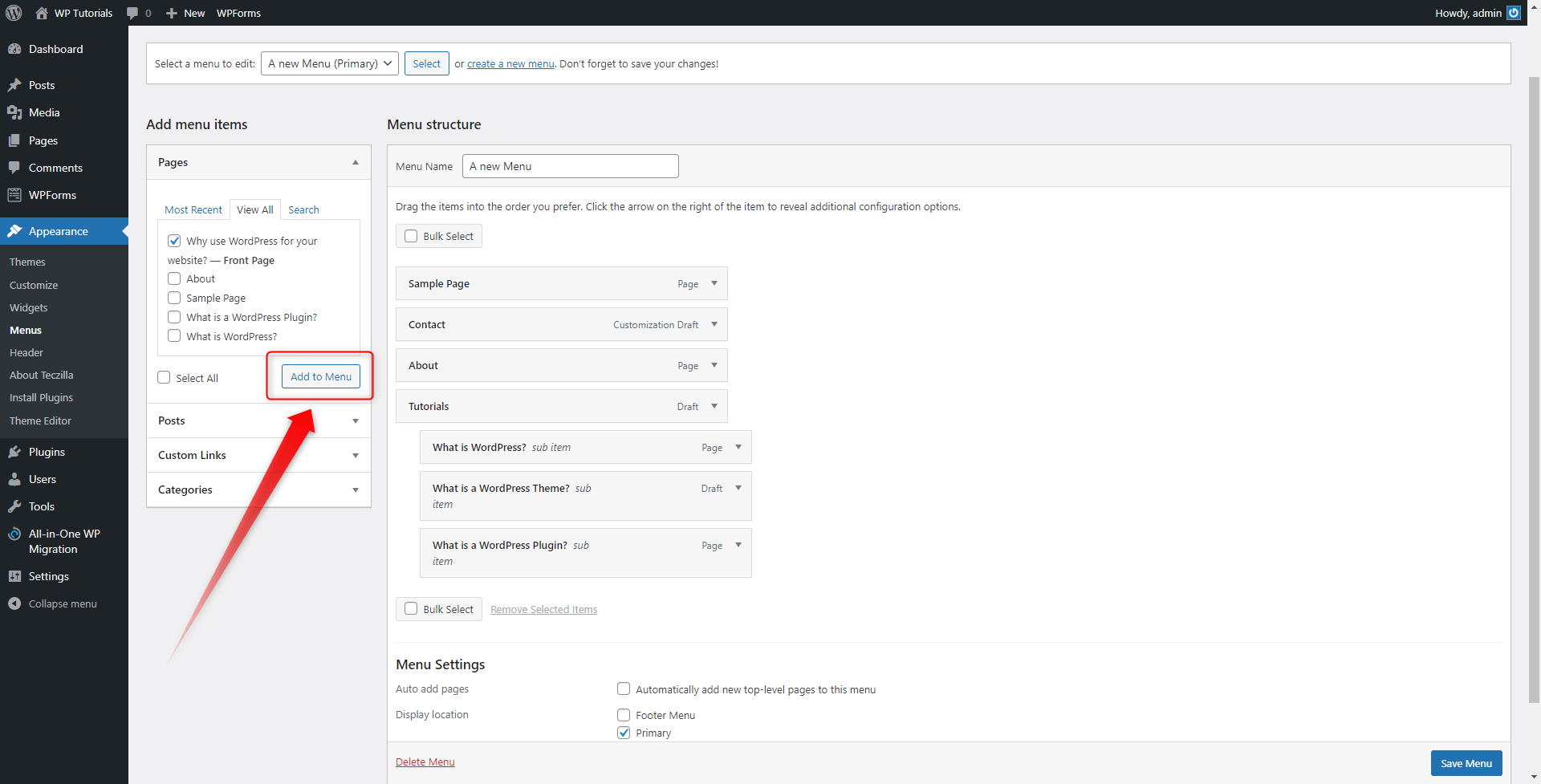
When you do so, the selected Homepage will appear in the list of boxes within the right Menu structure area:
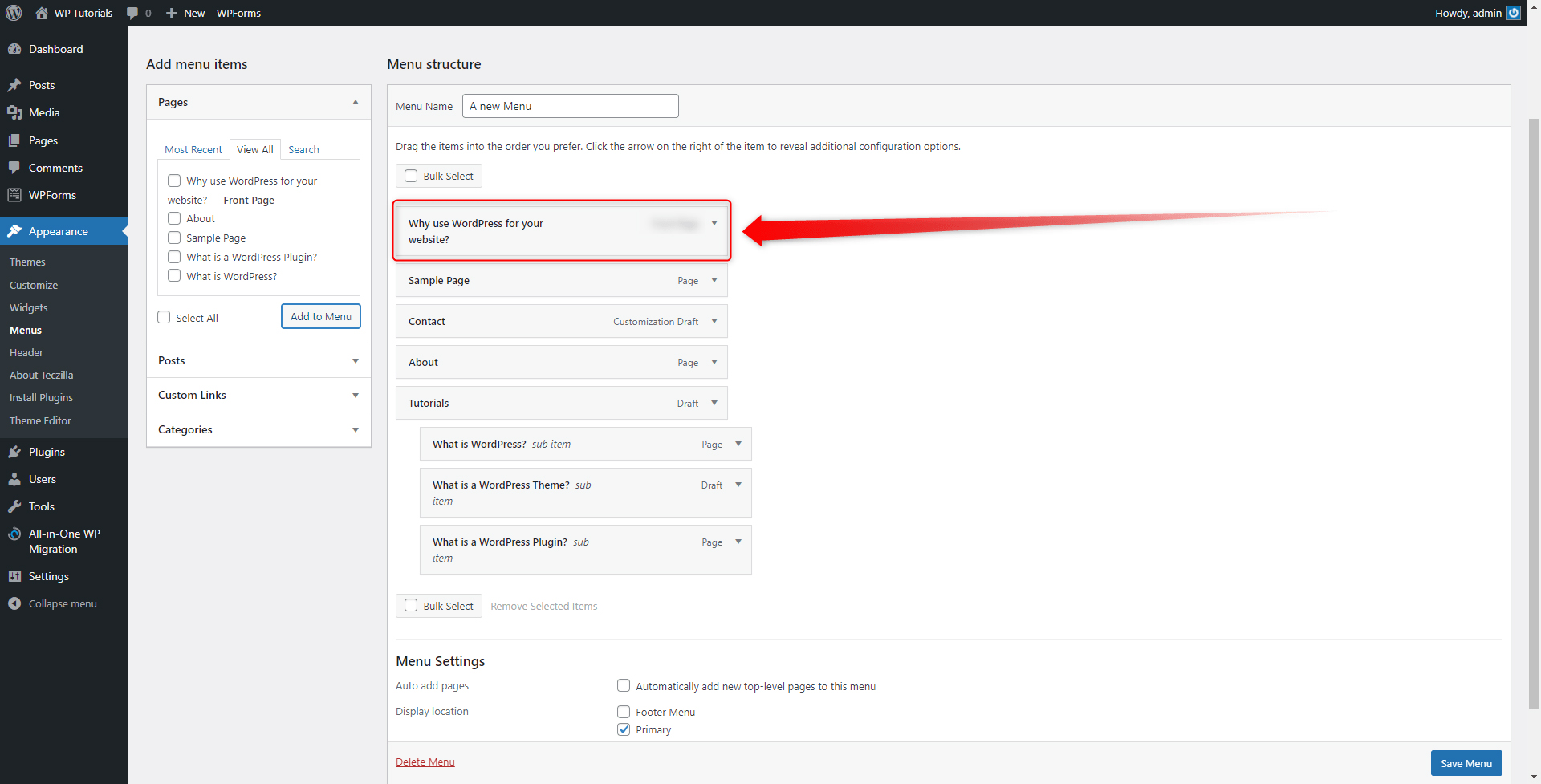
You can change the order of the menu items by simply clicking and dragging the boxes around. When you are finished ordering them in the precise way you want, click on the Save Menu button at the bottom rear corner of the screen. This will apply and save all your changes:
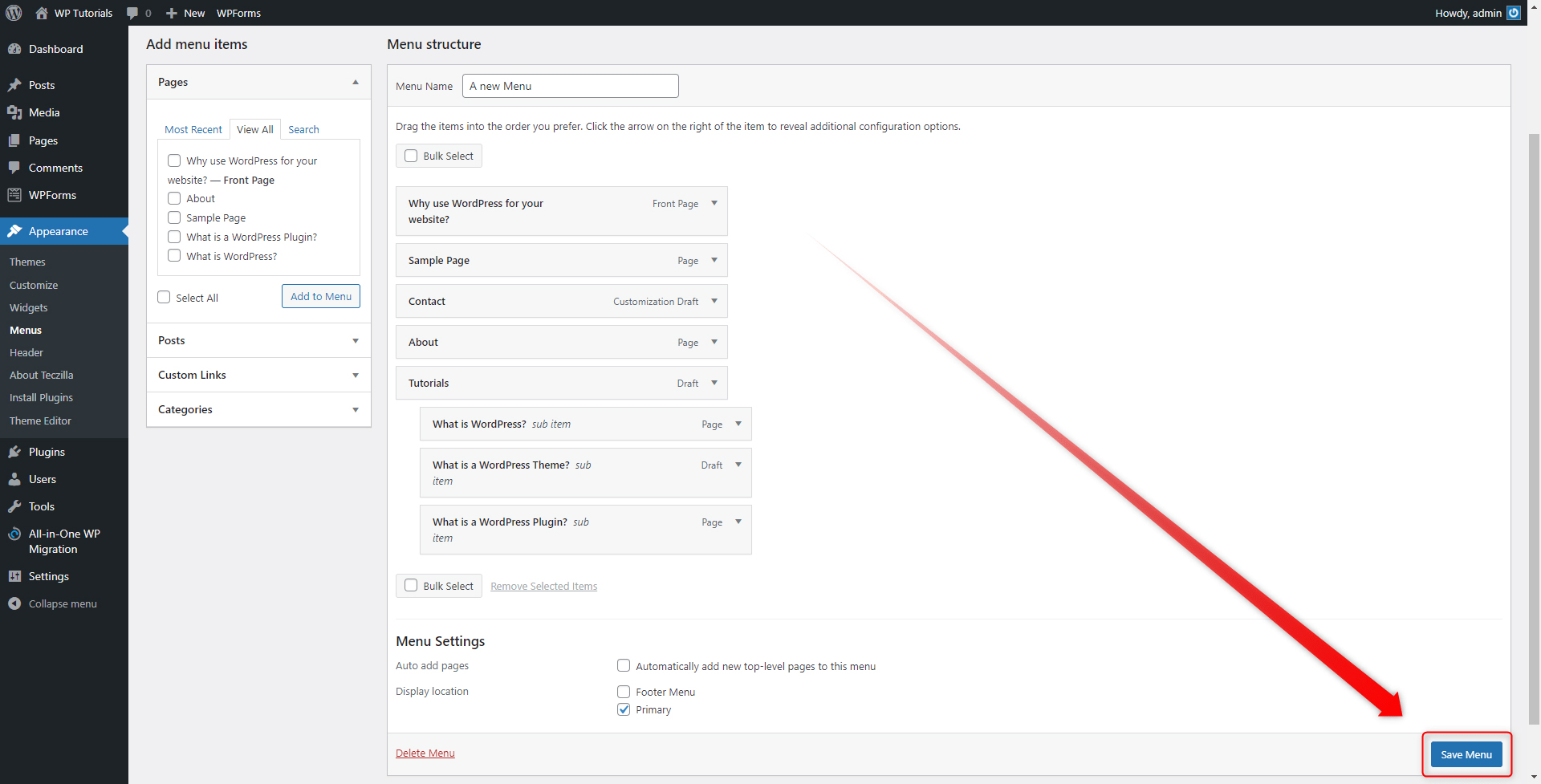
When you do so, a confirmation message will appear at the top of the screen:
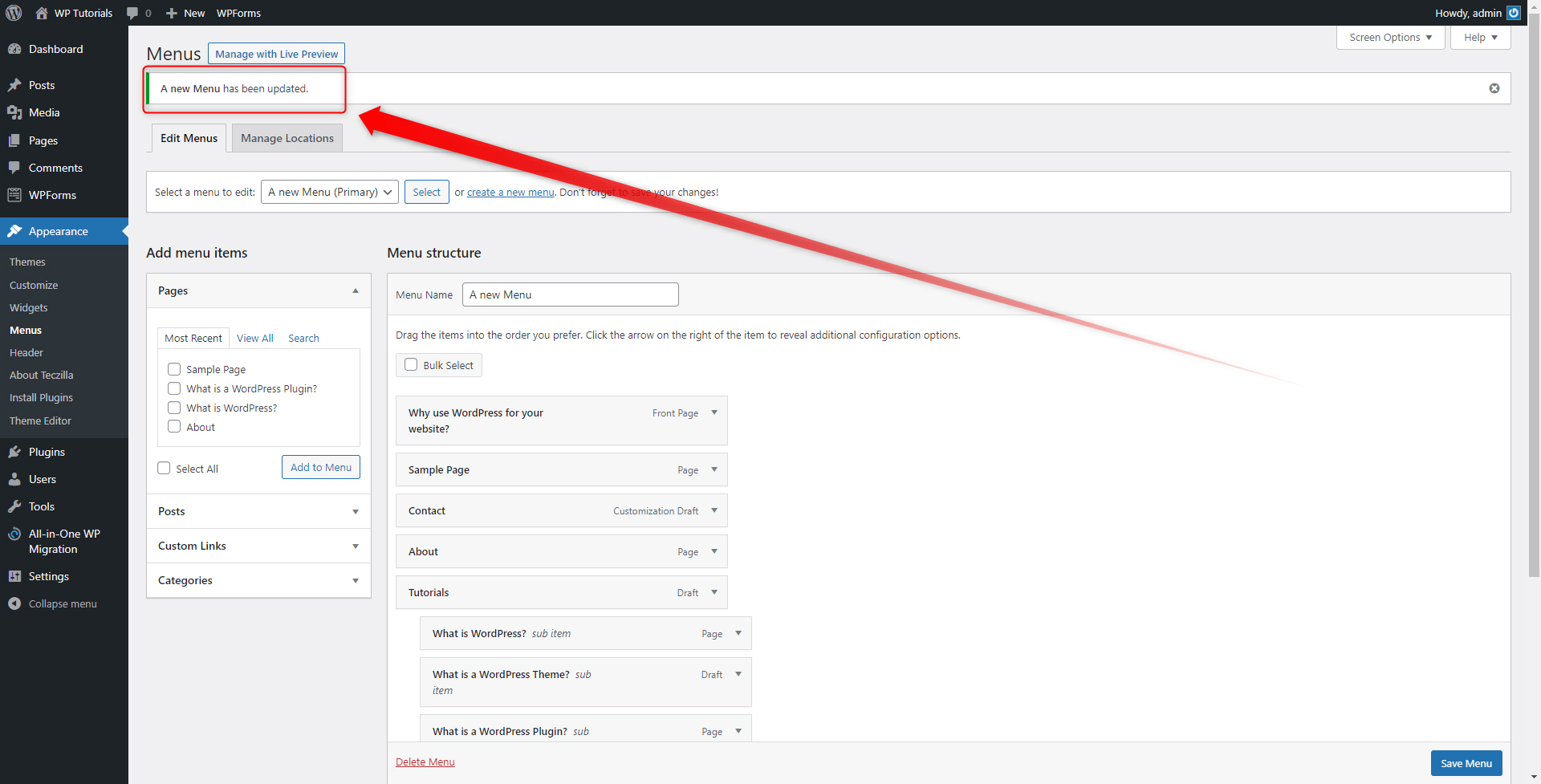
Now, load your site and see how the changes are being applied:
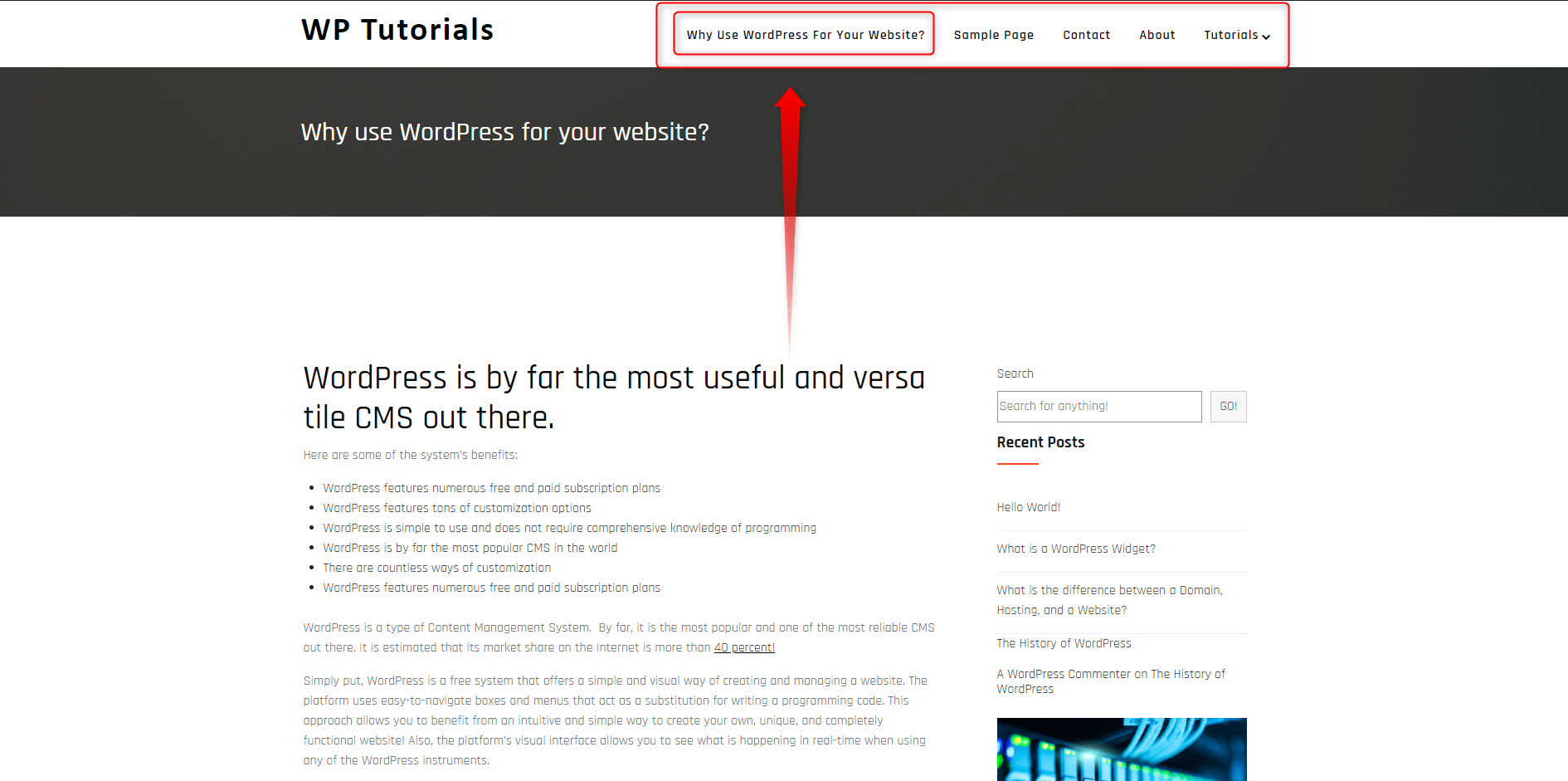
Congratulations! Now you know how to set up a new Homepage for your site and add it to your navigation menus!
Conclusion
Adding your homepage to the WordPress main menu is a great way to enhance user experience and benefit from a great first impression. Learn how to set it up and drive more traffic to your pages and more satisfied customers.
If you wish to design a brand-new and beautiful website and search for a reliable partner, then look no further than ZETTAHOST! We offer a wide range of hosting, security, and support services. If you are in need of anything between free website hosting, WordPress hosting, VPS hosting, semi-dedicated hosting, and SSL Certificates.
Also, take a look at our comprehensive WordPress Guide, where you will find everything about the platform.
Related: