The 503 issues can occur for tons of reasons, the most prevalent of which are:
- The server might be overloaded with requests.
- The server is shut down for technical maintenance.
- The server is temporarily down for some other reason.
Similar to the HTTP Error 500, Error 503 is that you can never know what causes it for sure. This means that in the majority of situations, you should try to search for and fix different potential root causes.
The good news, however, is that these potential root causes are not that many and you can quickly tweak each one in a matter of minutes whenever you stumble upon 503 on your WordPress site.
How to Fix 503 Service Unavailable Error in WordPress
Here are the steps you can undertake to fix the issue:
- Deactivate all your active WordPress Plugins.
This is the first step in the process. Since you cannot access your website, you can deactivate the plugins via your ZETTAHOST admin panel. This is the place where all the data of your websites is stored.
To access it, first log in to the Admin Dashboard via the ZETTAHOST Login page:
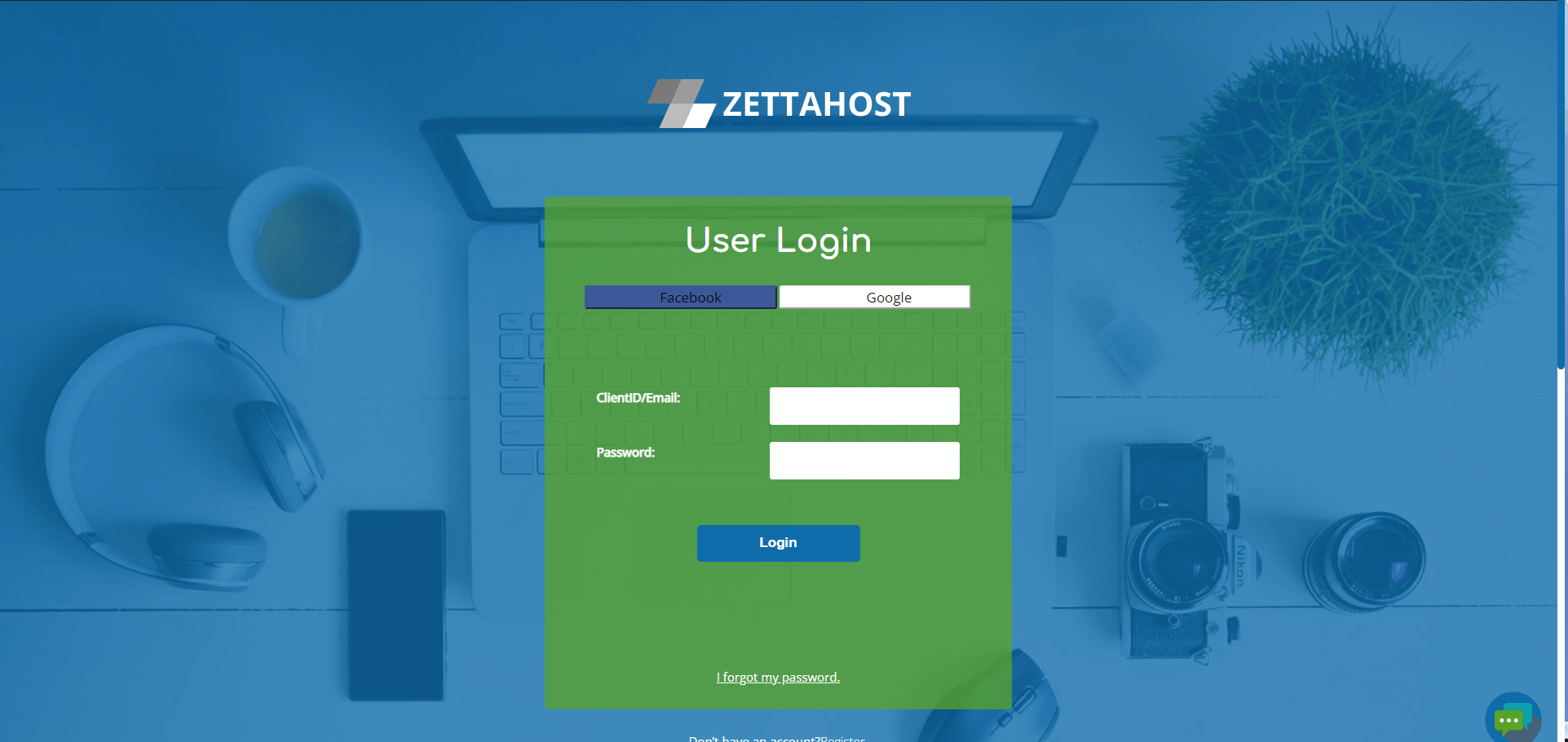
Once you are in, locate the Domain Manager and click the icon:
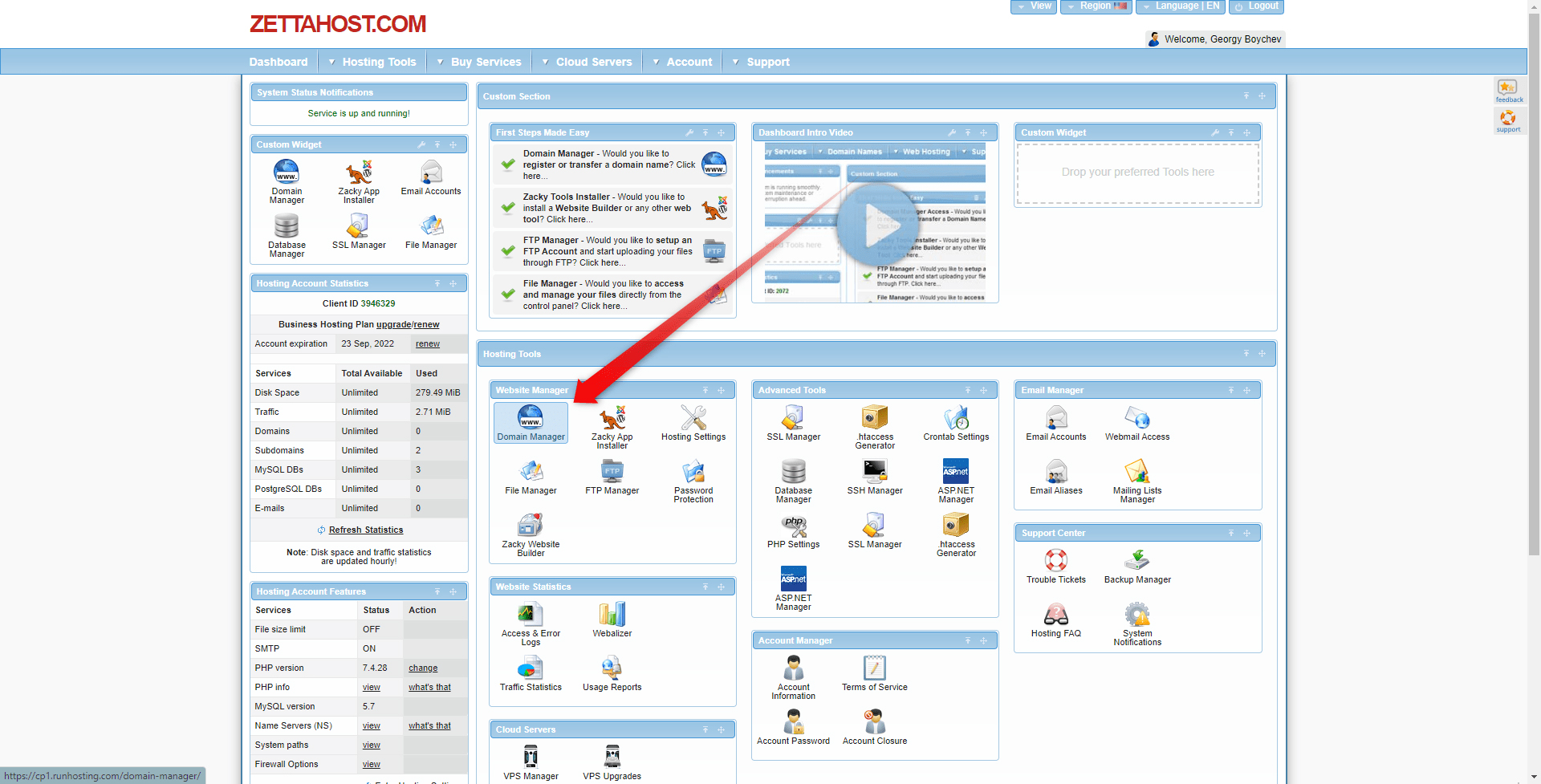
This will open a new page, containing a list of all the domain names you own via this account:
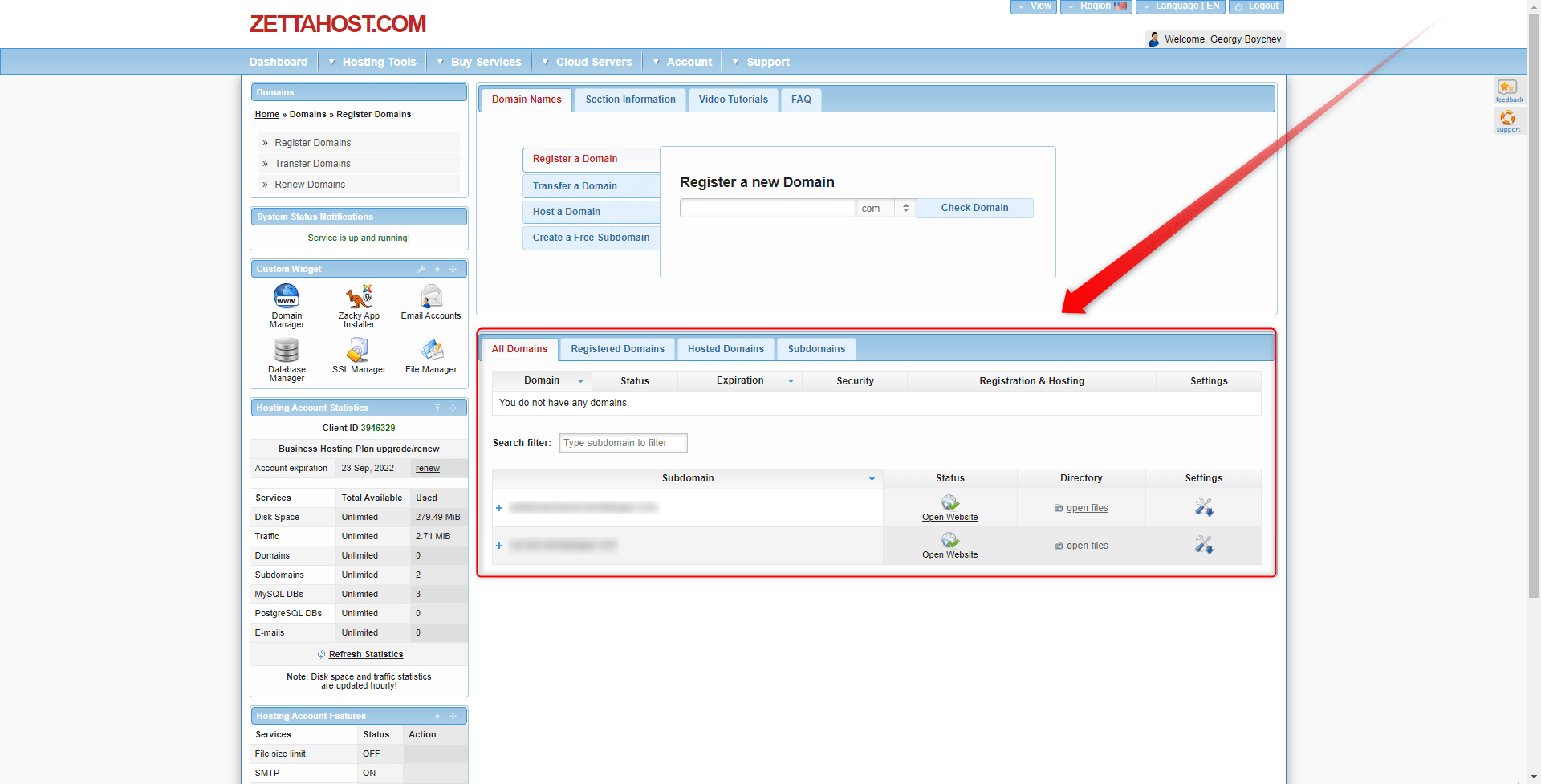
Now, within the directory column locate the open files button and click it:
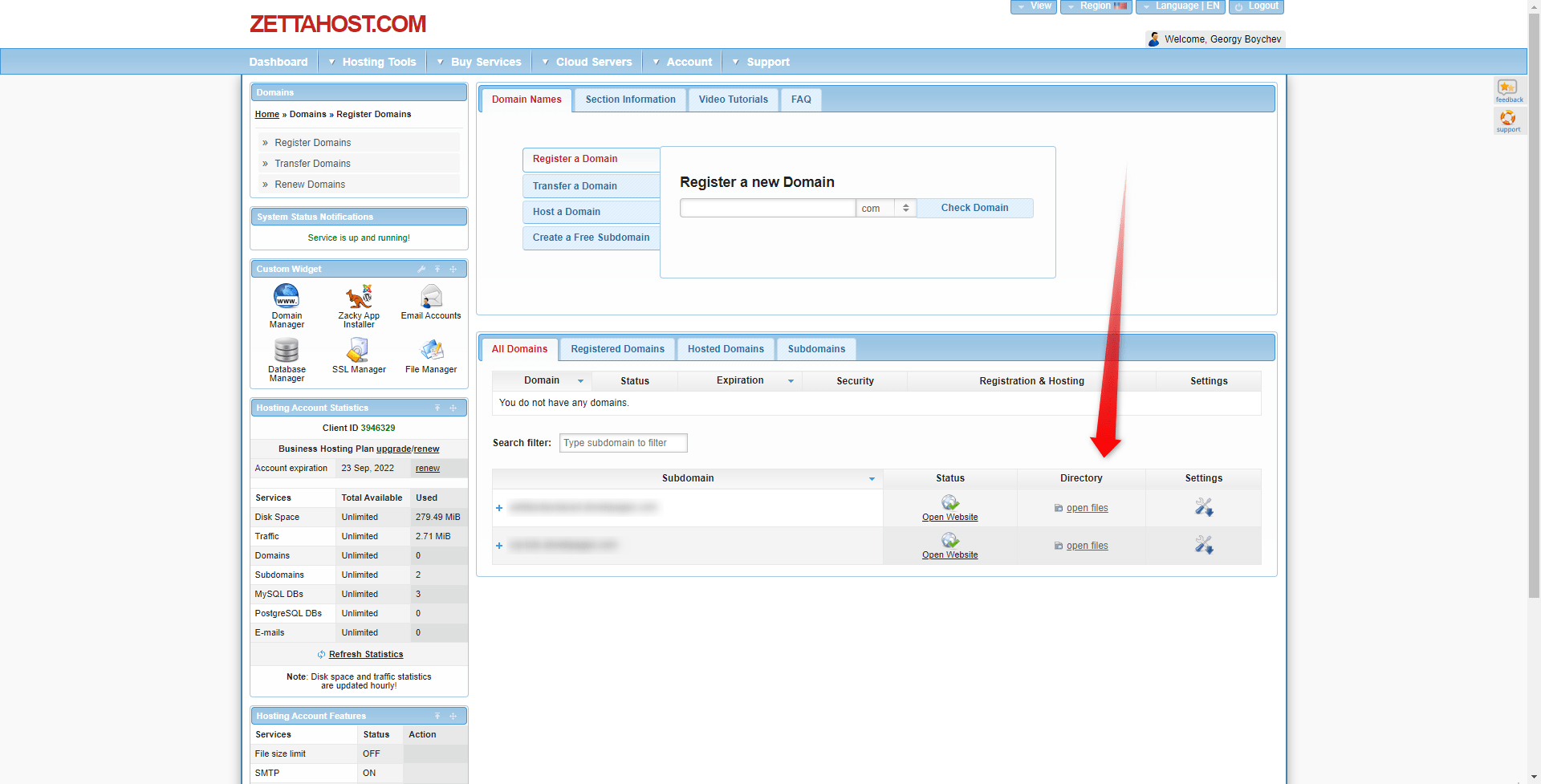
This will open the folder, containing all information about your website:
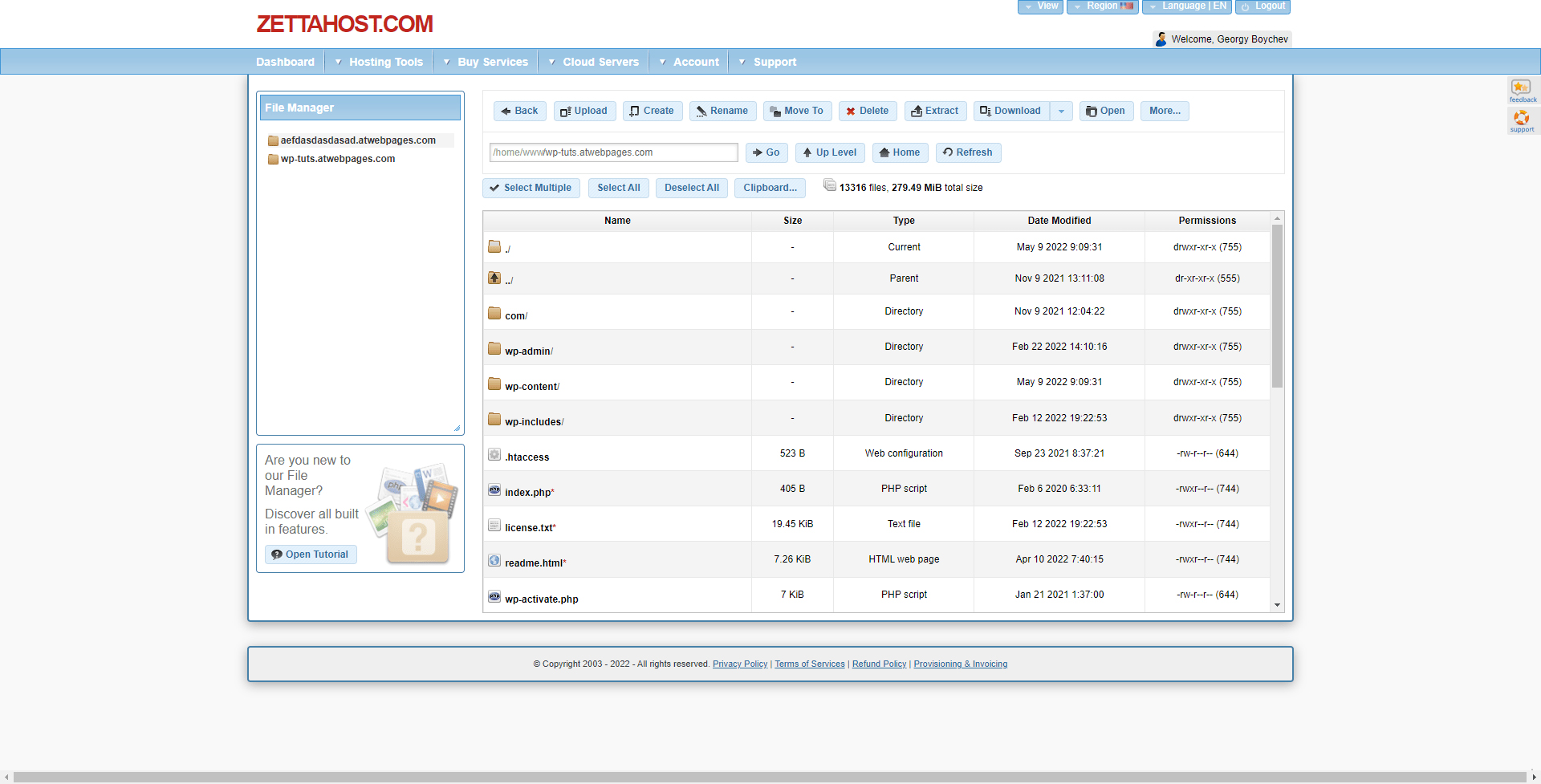
From this page go to wp-content/ folder:
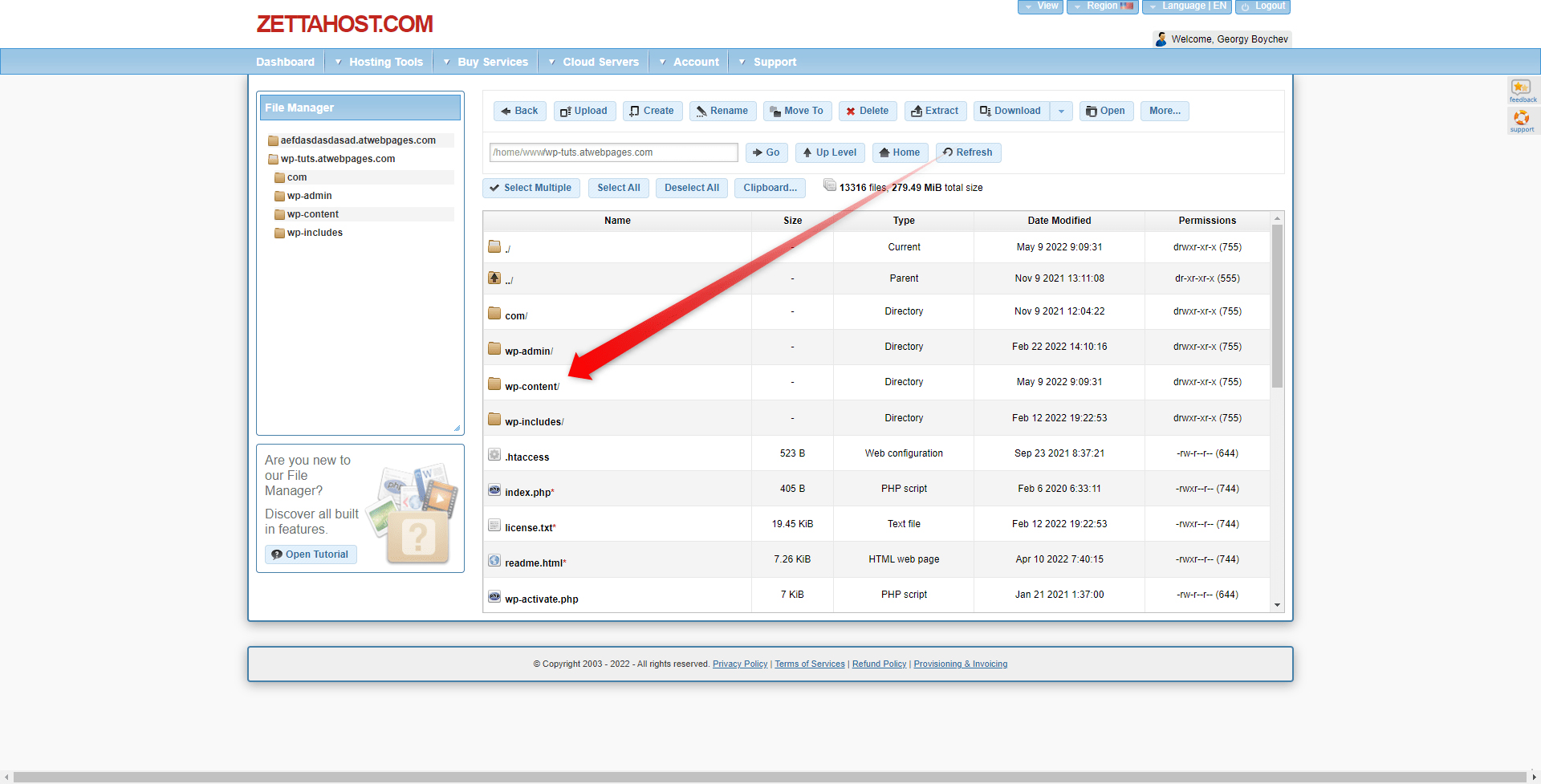
Within this folder locate the Plugins/ folder and open it:
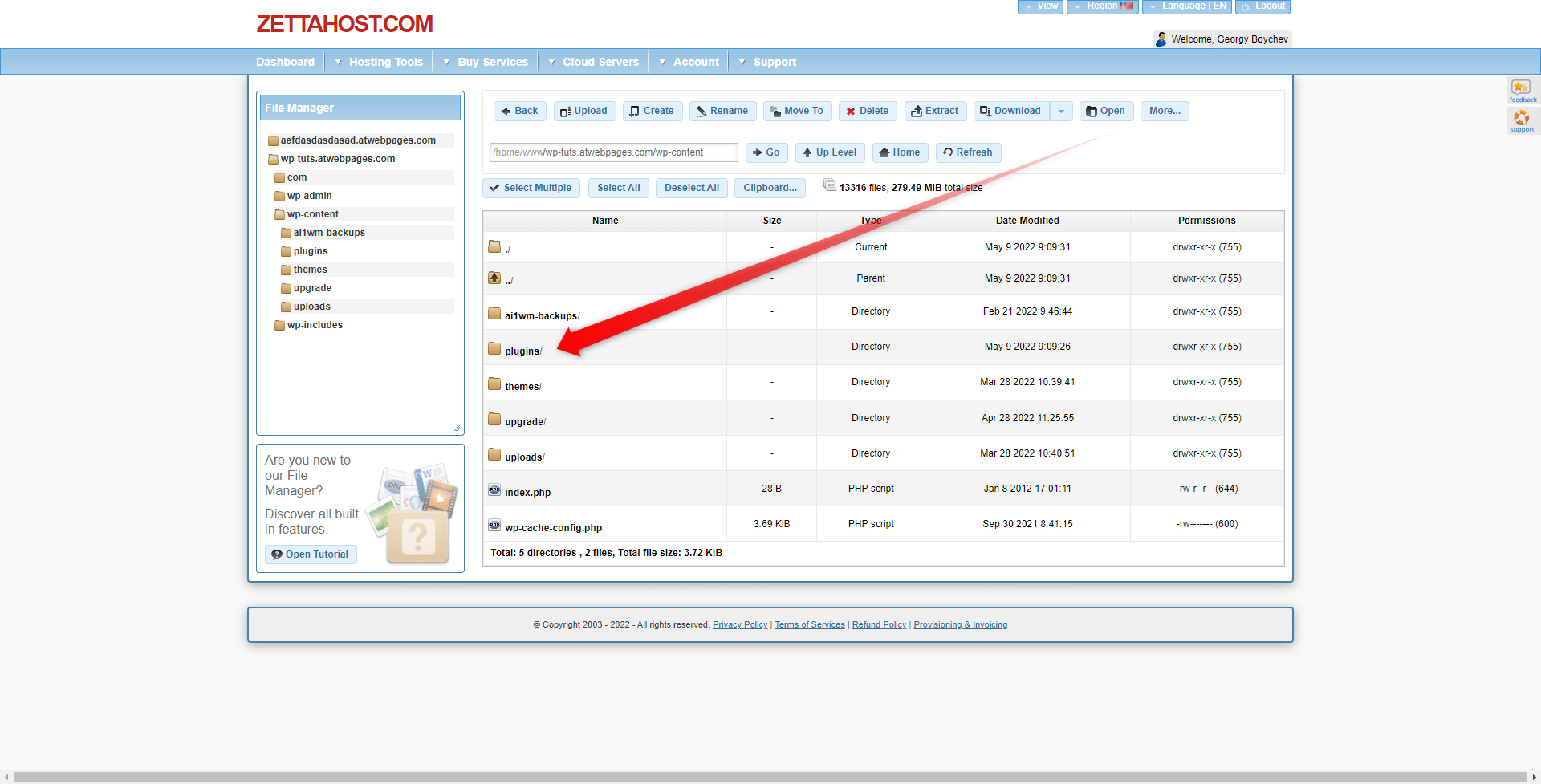
This will lead you to the folder containing all your installed plugins on your WordPress website:
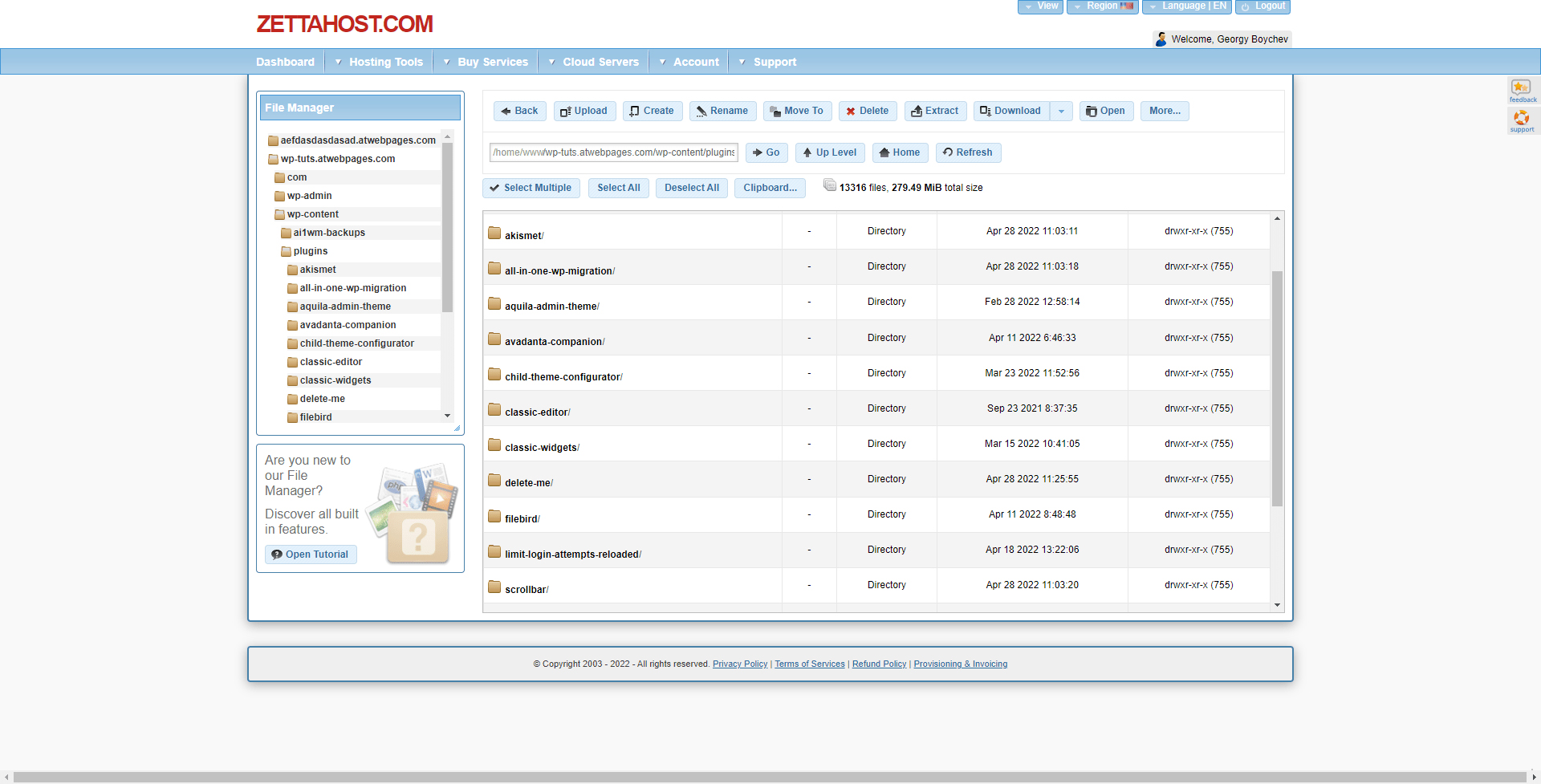
Now, right-click on the first plugin folder in the list and rename it. Use a name that would help you go through the process easily, such as PluginName – Old. This method will deactivate the given plugin. After you’ve done so, follow these steps:
- After you’ve renamed the folder, open your website and see whether the 503 error message is still present.
- If it is, then go back to the plugin’s directory in your ZETTAHOST admin panel, and give the plugin folder from the previous step its original name.
- Go to the next plugin folder and repeat the steps.
- Repeat this process until you find out which plugin is creating the issue, or until you finish the list of plugins.
This approach will help you filter out the plugin that creates some technical issues, resulting in displaying the error message. If you don’t see any change with your site, then the problem lies elsewhere.
- Deactivate the Applied WordPress Theme
Since the issue doesn’t originate from the Plugins directory, you should move forward and check whether the applied theme causes the 503: Service Unavailable.
To do so, from the ZETTAHOST admin panel once again go to Domain Manager->Open Files->wp-content/. However, this time, instead of opening the Plugins directory, you should open the themes one. To do so, locate the themes/ folder and open it:
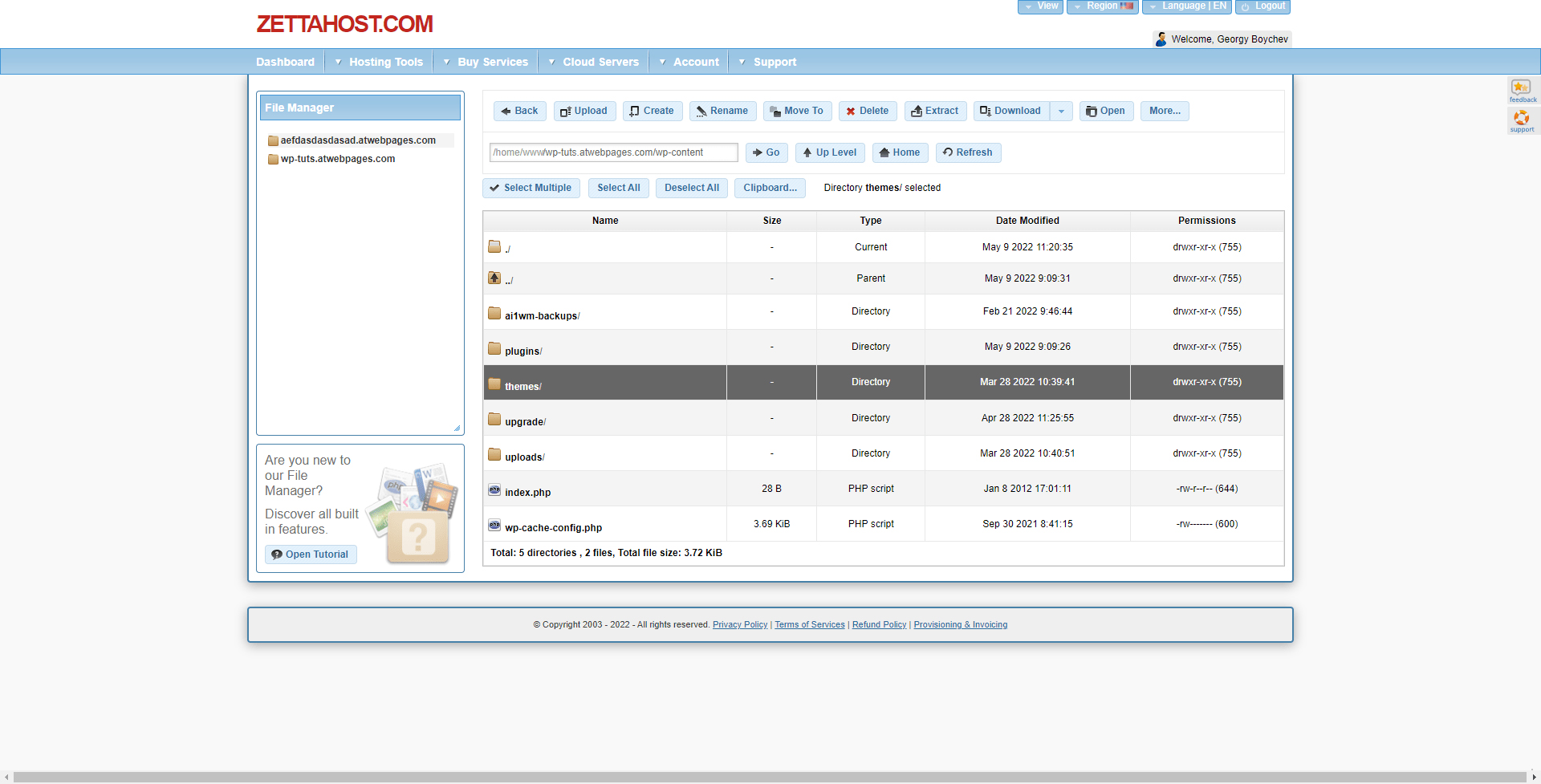
Now, within this folder, locate the folder, which bears the name of your activated theme, and delete it. To do so, simply hover your mouse cursor over the folder icon, right-click on it and then click on delete:
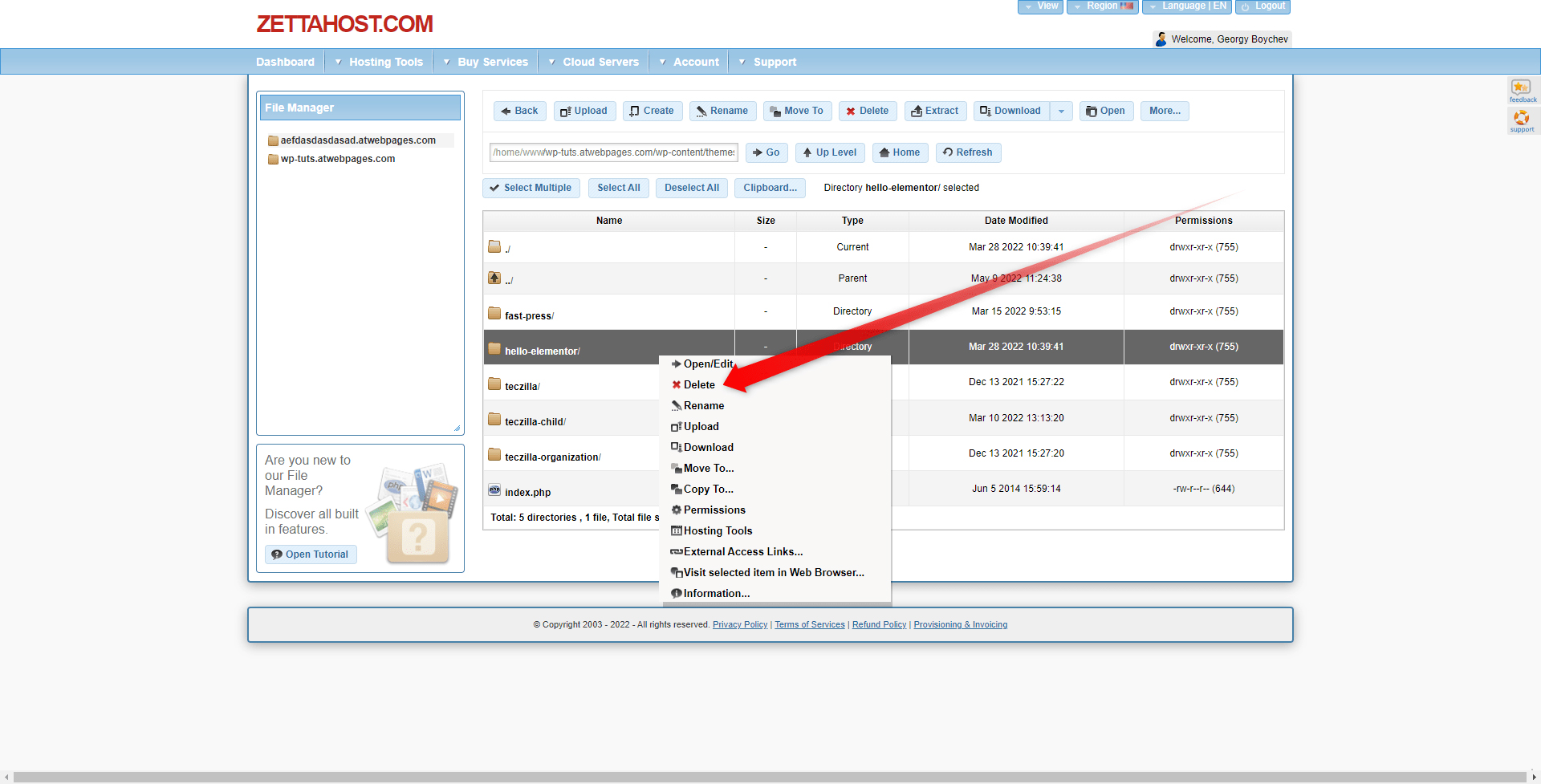
This will delete the applied theme and WordPress will automatically apply one of the default themes.
Now, enter your website and see whether the Service Unavailable message is still present. If it is, then, proceed with the next step in the fixing process.
PRO TIP: In situations like these, it is highly advisable to use child themes for your website, as this will prevent you from losing any preferred setup, files, and layout settings.
If you wish to learn more about the child themes and why they are so important for your website, then follow this link:
How to Create a WordPress Child Theme
- Permanently Limit the WordPress Heartbeat API
The heartbeat API is a process that supports vital functions such as auto-saving posts, showing plugin notifications, and preventing you from editing a post when another WordPress user is doing so.
If the server your website is being stored on, cannot process some of these functions, it will display the 503 Error message.
To determine whether this is the root of the problem, you need to disable the Heartbeat API temporarily.
To do so, from the ZETTAHOST admin panel goes to Domain Manager->Open Files->wp-content/->themes/ and open the folder containing the currently applied theme. Then, from the list, locate the function.php file, and download it on your computer:
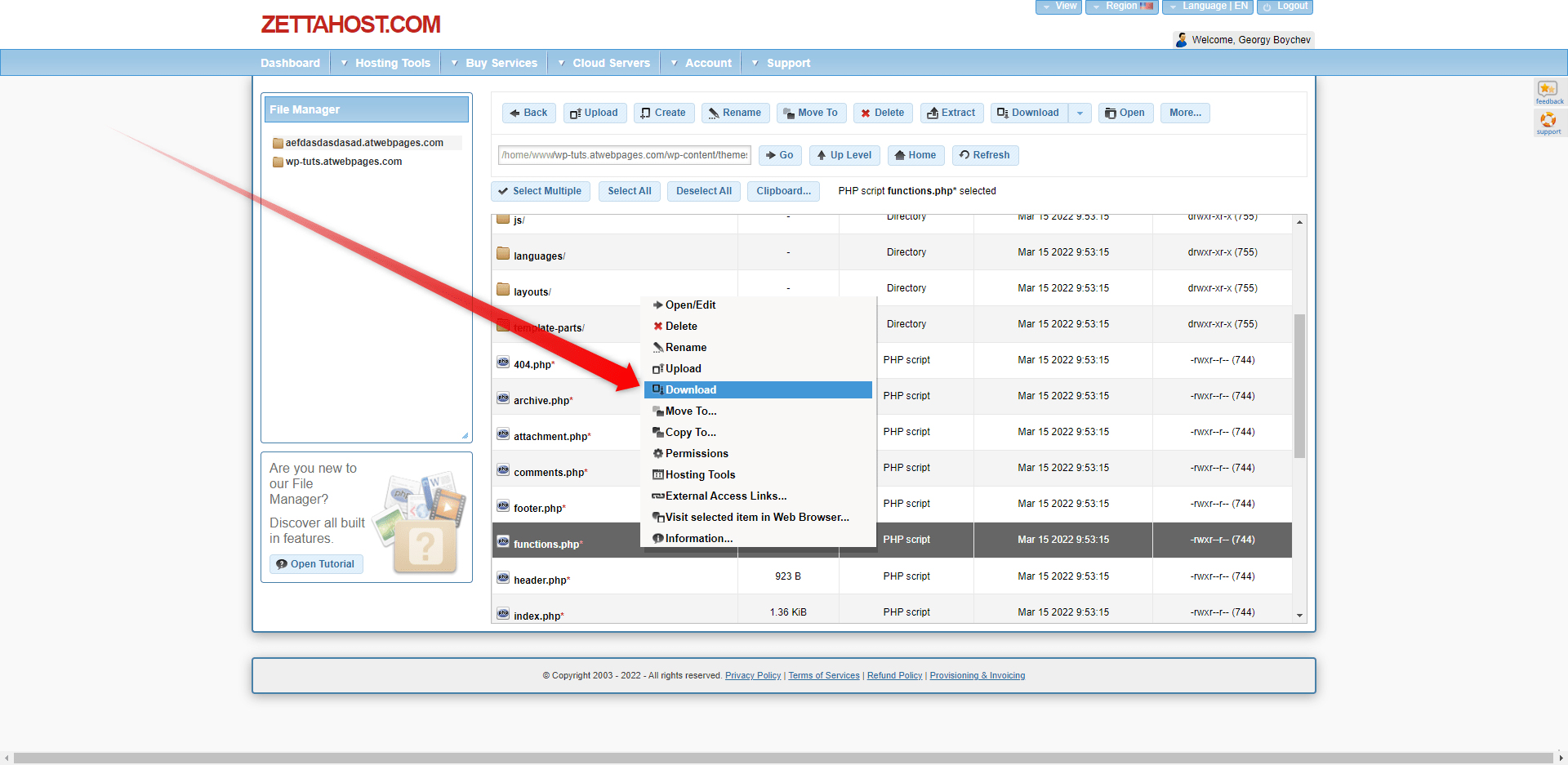
After that, edit the downloaded file by adding this string of codes right after the <?php tag:
add_action( ‘init’, ‘stop_heartbeat’, 1 ); function stop_heartbeat() { wp_deregister_script(‘heartbeat’) }
After that, re-upload the file to your system and open your website once again to see whether the error appears. If it doesn’t, then you’ve managed to fix the issue. If it does, however, then you should search elsewhere for a solution.
- Enable WP_DEBUG
There are two ways of enabling the debug mode – by installing and using a plugin, or manually via the ZETTAHOST admin panel.
Since you have stumbled upon 503 and aren’t able to use your website, in the following sections, you will read how to enable the WP_DEBUG mode manually.
While in the ZETTAHOST admin panel, go to Domain Manager->Open Files->wp-content/, and from there find the file wp-config.php file. Then, right-click on it and select Open/Edit:
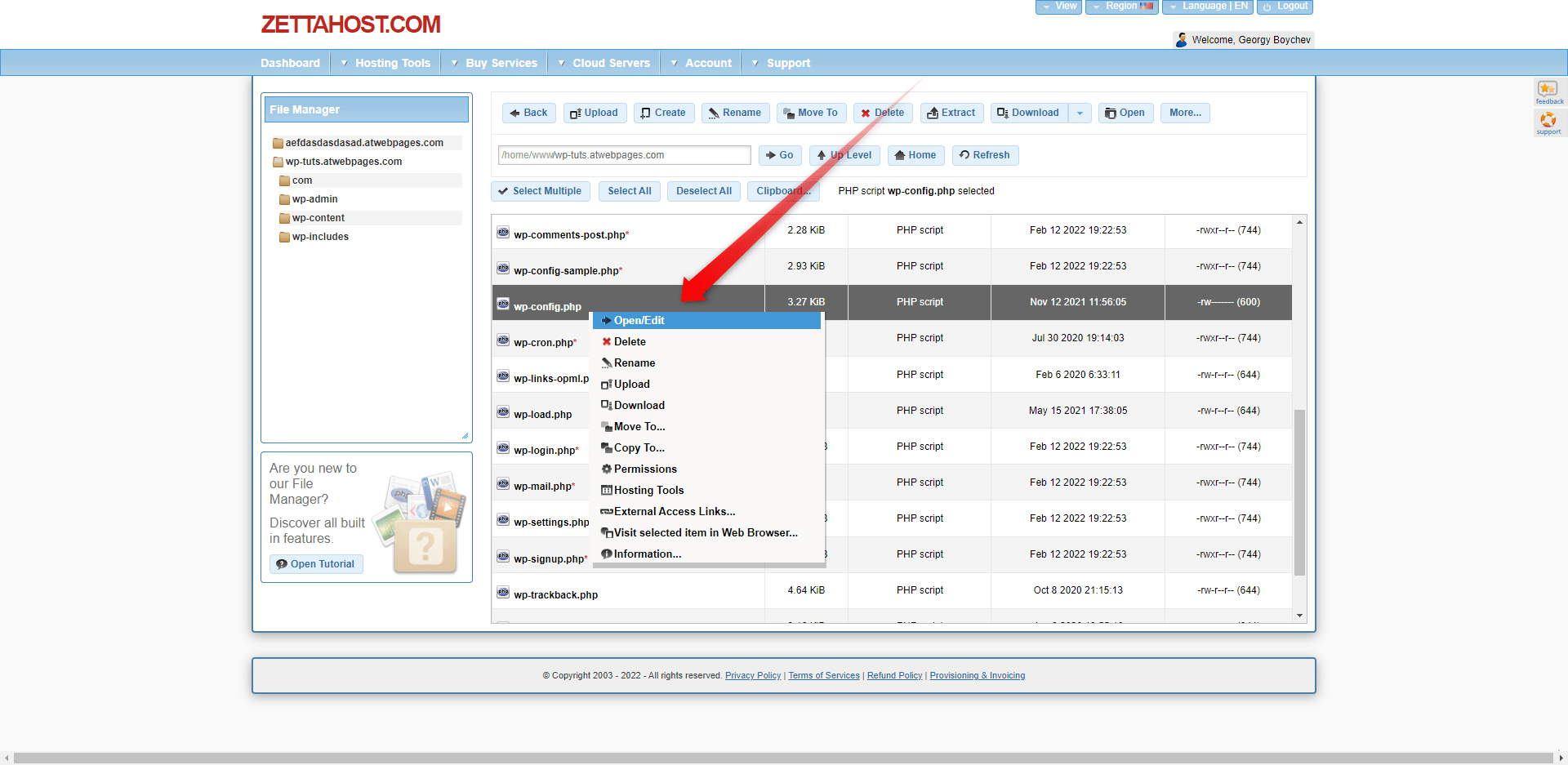
When you have opened the editor, find the “That’s all, stop editing! Happy publishing.” text, and just before it add this code snippet:
define( ‘WP_DEBUG’, true); define( ‘WP_DEBUG_LOG’, true);
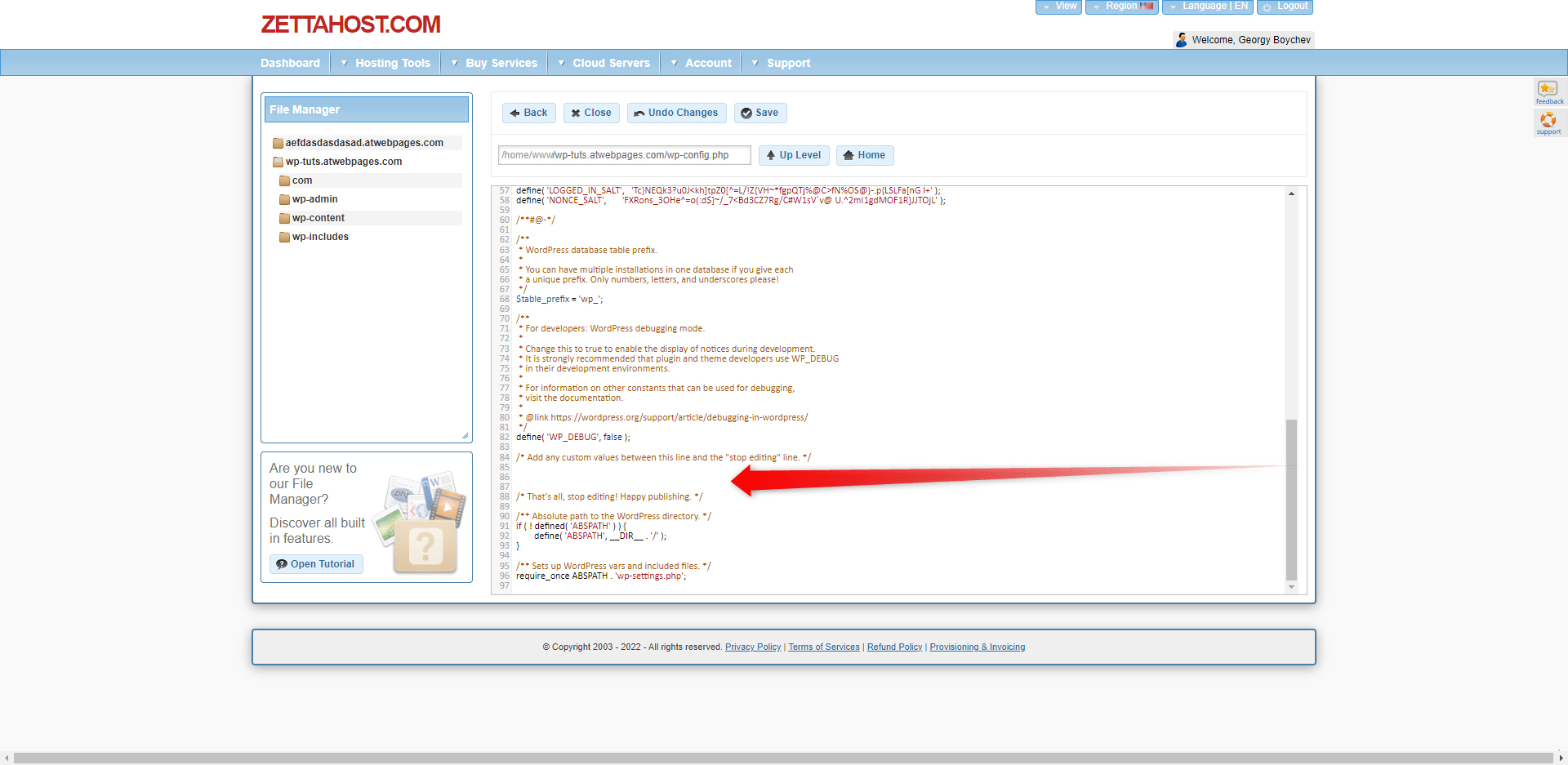
Now, go back to your site and once you receive the 503: Service Unavailable message, go back to the file you’ve just edited and check the log for some errors. Hopefully, there you will find the source of the 503 issues.
- Upgrade to a Reliable Hosting Service
Sometimes, the 503 Error can be caused by the hosting provider. To get the most out of your website and the hosting service, you should always reach for reliable providers.
One such is ZETTAHOST. Along with offering an extended list of hosting plans, such as WordPress hosting and shared web hosting, we also provide data encryption with SSL Certificates, as well as domain registration. Contact us for further information and leave the technical errors in the past.
Conclusion
Although your WordPress website might well be in perfect technical condition, your visitors can still stumble upon different problems when browsing your pages. This can happen for many different reasons, one of which is issues with the server that supports your website’s data. Such is the case with the HTTP Error 503: Service Unavailable.
Although you can create a technically impeccable website, sometimes, the server it is hosted on can cause some issues, resulting in the dysfunction of your pages.
Luckily, there are steps that you can undertake in order to fix the issues and even prevent them from appearing ever again.
If you wish to build a well-designed and fully functional WordPress website, but aren’t sure what to do first, then have a look at our full WordPress guide and start your journey today!
Related: