You are seeing 429 Error Message Too Many Requests on your WordPress site? Although frustrating, you can resolve the issue in a matter of minutes.
When it comes to response errors in WordPress, they can appear quite common among your pages. Therefore, when learning how to build a website, it is important to know more about these issues, so you fix them as soon as possible and retain the interest of your visitors.
Similarly, to Error 404 Page Not Found, Error 429 is part of the errors that indicate that there’s a problem on the users’ side when trying to open a certain webpage.
In the following paragraphs, you will read how to deal with the message and get your web pages up and running.
How to Fix HTTP Error 429 Too Many Requests in WordPress
The most common reason for the error is when users and/or bots are trying to enter your website and therefore make too many requests towards the server your site is stored on.
In these cases, this type of message appears for three main reasons:
- The Too Many Requests message appears, so WordPress deflects brute force hacker attacks that try to guess your login information by trial and error.
- You can see the 429 messages when the server can’t handle that many requests from both users and bots at the same time.
- Sometimes, plugins can make numerous requests, which can result in WordPress displaying the error message.
In the next sections, you will read about different methods that can help you fix the problem. However, before we continue, first try some quick fixes – clear your cache and update WordPress, as well as update the plugins or themes that you use.
Then, if the issue is still apparent, make a backup copy of your website and apply the tips we suggest.
Method 1: Search for a Faulty Plugin
As mentioned, sometimes a misbehaving plugin can be making too many requests towards the server, which altogether can result in a 429 error message.
To see whether this is the problem, you should deactivate all your installed plugins and then reactivate them one by one, so you see whether some of them are causing any trouble.
To do so, via your WordPress admin dashboard, go to Plugins->Installed Plugins:
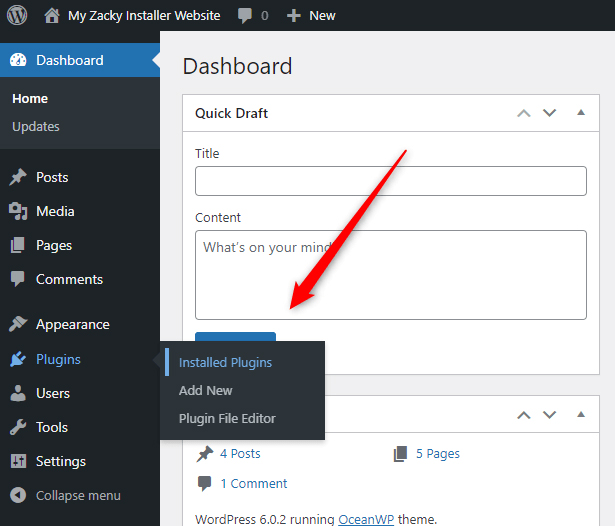
This will open the page with a list of all your installed plugins. From there, bulk select all of them, and via the Bulk actions menu select Deactivate and then click Apply:
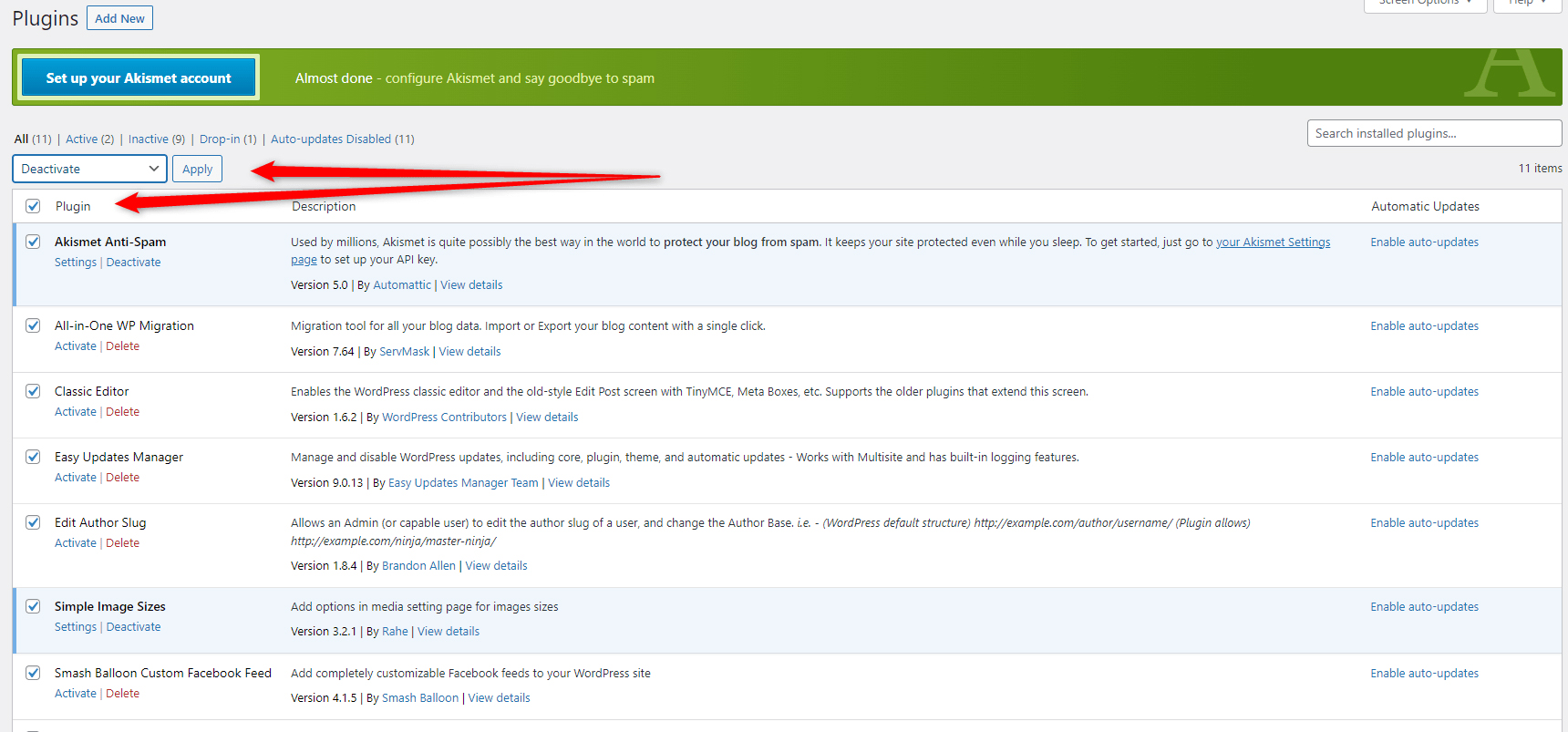
Now, try to open your website. If you don’t see the Too Many Requests message, then the problem lies somewhere among your plugins.
To find the faulty one, activate each one individually and try to open the website. If there’s no error message displayed, deactivate it again and repeat the process with the next plugin until you stumble upon the misbehaving one.
Once you spot it, delete it.
However, if the error message prevents you from entering your admin panel, then you should deactivate your plugins via the ZETTAHOST hosting panel.
Once you log in, go to File Manager->Your Site Folder->wp-content:
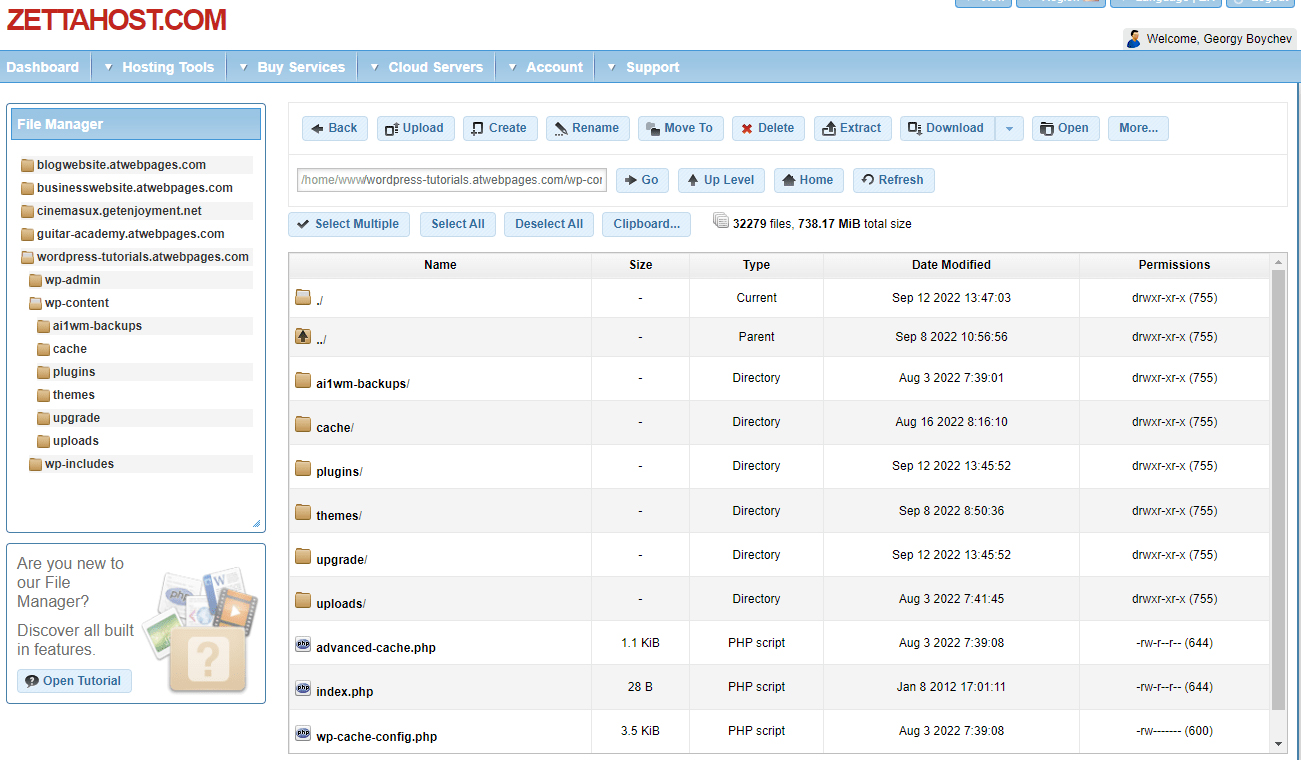
From this directory locate the Plugins folder and rename it. The idea is that WordPress searches exclusively for a “Plugins” folder to browse for installed plugins and once it can’t find it, it will be forced to automatically deactivate all installed ones on your website.
To rename the folder, right-click on it, and from the menu that will appear click on Rename. Then, choose a name to your liking, for example, Plugins_Rename:
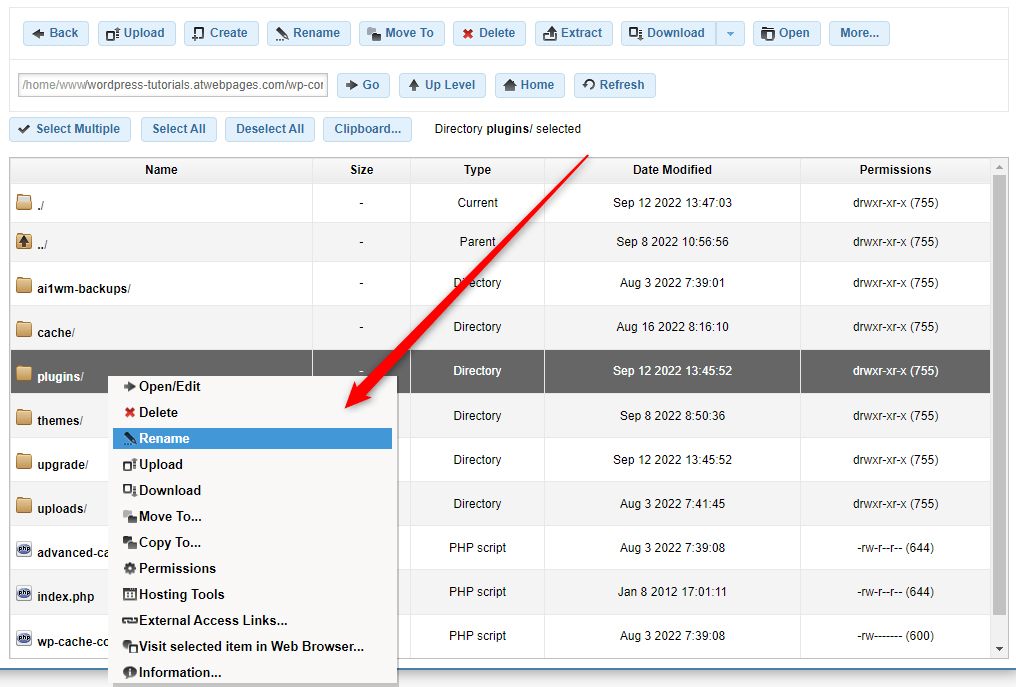
Once you do so, all your plugins will be deactivated.
Now, try to open the website. If you are not seeing the 429 Error Message, then the problem lies somewhere within your plugins, and to fix it, you should locate the faulty one.
To do so, go back to the wp-content folder and rename the plugins folder to its original name. This will make WordPress browse the directory once more.
Then, go to your WordPress dashboard and to your installed plugins. Now you should notice they are all deactivated. Now, try to activate each one individually, run your website and see whether you receive the Too Many Requests message. If not, proceed with the next plugin and repeat this process until you find the plugin whose activation results in displaying the error message.
Then delete it.
However, if none of the plugins has caused WordPress to display 429 Error Messages, then the problem lies elsewhere.
In this case, continue with the next step in the process.
Method 2: Check Whether Your Active Theme is Causing the 429 Too Many Requests Message
Sometimes, the theme you’ve chosen for your site might well be the root of the issue. To see whether this is indeed the case, deactivate it and switch to a default one.
Then, try to open your website.
If you don’t see the 429 Error message anymore, then the theme is making some technical issues.
You can browse and activate a new one, or you can contact the developers’ team for assistance in resolving the issue.
Method 3: Change the WordPress Default Login URL
In case your website is facing some brute-force hacking attacks and displaying Too Many Requests errors, for this reason, then you should take some security measures.
For example, you should change the login URL, so the hacker can’t find it and therefore perform brute attacks.
The easiest way so far is by installing a plugin. One such is WHS Hide Login Plugin, which allows quick setup and a friendly user interface.
To apply the measures, simply follow the instructions within the plugin.
Method 4: Limit the Login Attempts to Your WordPress Site
Another safety measure you can take in case of a brute attack is the limitation of login attempts. Should your site be the subject of brute force attacks and display Error Messages, then one of the most effective ways to prevent such attacks is by limiting the number of times a user can try to log in to WordPress.
Read how to limit login attempts.
Method 5: Subscribe to an Advanced Hosting Service
Sometimes, the error can be caused by a low-tier hosting service and servers that are not handling well too many visitors at once.
In such cases, it is best to find a reliable hosting partner that can provide you with just the right type of hosting without sacrificing quality and reliability.
Such is the case with ZETTAHOST services – avoid technical issues, and annoying mistakes and benefit from high-quality servers, 99% uptime, and 24/7 dedicated customer service.
Conclusion
Error 429 Too Many Requests can be very irritating and can cause lower traffic towards your pages and even lower search engine rankings.
However, with a few clicks here and there you can quickly fix the issue and retain your visitors’ pleasurable and rewarding browsing experience.
Related: